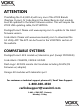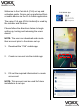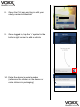Installation Manual
4. A ‘Welcome Email’ will be sent to the email
registered to the CL6 account
5. Click ‘Set Password’ in the welcome email
6. You will be re-directed to a page to create
a password for your account
NOTE: Here you can view your login name
and User ID.
7. Once your password has been set, you
will be directed to the activation
confirmation page – navigate back to the
CL6 app
Example Welcome Email