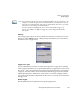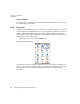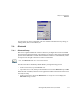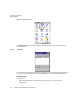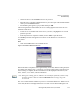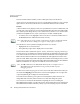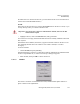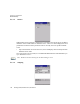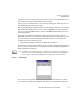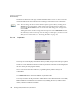PDA User Manual
Chapter 5: Configuration
Bluetooth Setup
Ikôn Rugged PDA (Windows CE 5.0) User Manual 115
the remote device is rebooted. In that case, you must deactivate the service and reactivate it
to detect the current RFCOMM channel.)
Set PIN
PINs can be set for each device by pressing the Set PIN button in the Devices menu, or you
can skip this step and try to connect to the device first.
• Highlight a device, click on the Set Pin button, and type the PIN.
You will receive a message, either that the PIN has been successfully validated or that it has
been rejected.
If the PIN has been validated, an asterisk (*) appears in the PIN column in the Devices list
box, indicating that this device has a PIN set. Once a PIN is entered, it is saved in
the registry.
To remove the PIN:
• Choose Set PIN, and press [ENTER].
If the Ikôn attempts to connect to a remote device that has Authentication enabled and does
not have a required PIN set, an Authentication Request dialog box appears.
• Enter the PIN, and tap on OK to connect the devices.
5.6.1.2 Headset
The Headset connection is initiated from this menu, and the headset speaker and micro-
phone volumes can be adjusted here.
Important: The remote device must have authentication enabled, otherwise the PIN
authentication will fail.