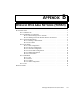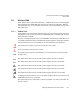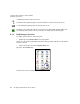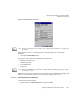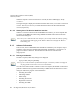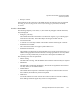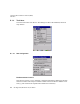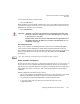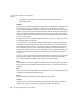PDA User Manual
B-6 Ikôn Rugged PDA (Windows CE 5.0) User Manual
Appendix B: Wireless Wide Area Network (WWAN)
Advanced Information
When the computer’s network connection is severed, the Status field displays “Ready
to connect”.
The signal strength is displayed in the main Wireless WAN screen, even while a connection
is active. The Rx bytes and Tx bytes fields estimate the amount of data transmitted and
received, respectively.
B.1.2.2 Shutting Down The Wireless WAN User Interface
While it is not usual to shut down the GSM/GPRS user interface, you can accomplish this
by tapping on the File menu and choosing the Exit command at the bottom of the main
Wireless WAN dialog box.
B.1.3 Advanced Information
In most cases, when a GSM/GPRS radio and SIM are installed in your computer, setup is
automatic. Follow the steps outlined under the heading “Establishing A Connection” on
page B-4 to make a connection. The information in this section is for advanced
setup purposes.
B.1.3.1 Entering A PIN Number
If a PIN is required, a PIN entry dialog box is displayed.
• Type your PIN, and press [ENTER].
Once the correct PIN or PUK is entered or if none was required, the modem is instructed to
perform a GSM network registration followed by a GPRS attach. The main Wireless WAN
dialog box reflects the progress of the initialization.
• Searching for modem.
• Initializing modem.
•SIM is ready.
• Searching for network.
• Registered on network.
• Searching for GPRS.
Note: Once you’ve shut down the user interface, you can only enable the radio by opening
the Control Panel and tapping on the Wireless WAN icon to display the Wireless
WAN dialog box.
Note: If you exceed the number of allowable attempts, a PUK entry window is brought to
the foreground. You’ll need to enter a new PIN number.