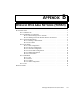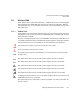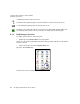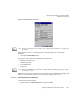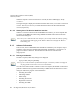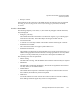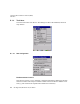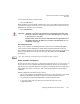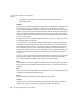PDA User Manual
Appendix B: Wireless Wide Area Network (WWAN)
Too ls M en u
Ikôn Rugged PDA (Windows CE 5.0) User Manual B-9
To activate the automatic connection mode:
• Tap on the OK button.
While automatic connection mode is enabled, the Connect Data button in the main Wireless
LAN dialog box changes to Disable Auto. To close the currently active connection (if any)
and disable the automatic connection mode:
• Tap on Disable Auto.
Use Virtual Serial Port
If Use virtual serial port is enabled, packet data connections are established through the
virtual serial port of the WWAN driver rather than through the WWAN driver directly.
This checkbox should only be checked if certain third-party VPN (Virtual Private Network)
clients are used that do not work correctly otherwise. The default setting is disabled
(unchecked).
Enable Automatic Configuration
In most cases, the data connection is configured automatically and no user interaction is re-
quired. This is true even if multiple SIM cards from different operators are used with the
same device. The connection parameters are adjusted automatically when a new SIM card is
detected (this may require a warm boot). The connection parameters are retrieved from
a database.
Manual configuration should be necessary only if:
• One or more parameters in the database are incorrect or a new operator is not yet in the
database. (The database should be corrected for subsequent software releases.)
• An operator has assigned individual GPRS user names and passwords.
• A very large site has their own APN. Such connections always have to be
configured manually.
Important: Automatic connection mode should not be used if applications other than
the Wireless WAN user interface (e.g. Connection Manager) are expected
to open and close connections.
If the automatic connection mode is enabled and another application closes
the GPRS connection, the WWAN user interface will immediately try to re-
establish the connection.
Note: The connection setup takes longer through the virtual serial port.