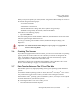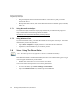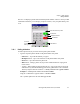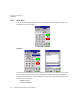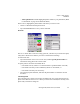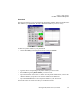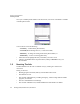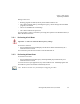PDA User Manual
Chapter 2: Basic Checkout
Using Microsoft ActiveSync
20 Ikôn Rugged PDA (Windows CE 5.0) User Manual
• Drag and drop files between the Ikôn and the PC in the same way that you would
between PC drives.
• Back up Ikôn files to the PC, then restore them from the PC to the PDA again, if needed,
and so on.
2.7.1 Using Microsoft ActiveSync
To install ActiveSync, follow the step-by-step instructions provided with the program’s
setup wizard. Refer to the following website for details:
http://www.microsoft.com/windowsmobile/activesync/activesync45.mspx
2.7.2 Using Windows Vista
If you have Windows Vista, your Ikôn data transfers do not require ActiveSync. To transfer
data between your PC and your Ikôn:
• Tap on Start>Computer to display the drives. Your Ikôn will be visible here.
• Open drives, files and folders as you would on your PC.
2.8 Voice – Using The Phone Dialer
If the WWAN modem is installed and enabled, the Phone icon and the GSM signal strength
icon will appear automatically on the taskbar.
• Double click on the Phone icon to access the voice dialer.
You can also follow the steps below to access the phone dialer:
• To access the dialer, tap on Start>Settings>Control Panel.
• Tap on the Wireless WAN icon, and then tap on the Voice tab.
Note: The Phone option is only offered in countries with GPRS availability.