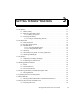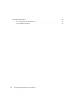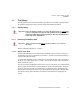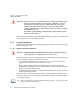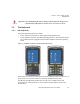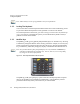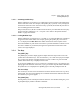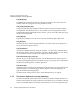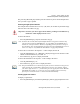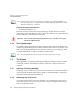PDA User Manual
Chapter 3: Getting To Know Your Ikôn
Activating Modifier Keys
Ikôn Rugged PDA (Windows CE 5.0) User Manual 35
3.2.3.1 Activating Modifier Keys
When a modifier key is pressed once, it is displayed in lowercase letters in the taskbar at the
bottom of the Ikôn screen. For example, if the [CTRL] key is pressed, ctrl key is displayed
at the bottom of the unit screen. Once the next key is pressed, the modifier key becomes in-
active and disappears from the taskbar.
Keep in mind, however, that the ‘One Shot’ function allows you to determine how many key
presses will lock a modifier key ‘on’—one press or two. Refer to “Keyboard One Shot
Modes” on page 90 for details.
3.2.3.2 Locking Modifier Keys
When a modifier key is pressed twice, it is ‘locked’ on. A ‘locked’ modifier key is displayed
in uppercase letters in the taskbar. For example, pressing the [CTRL] key twice locks it
on—it is displayed as CTRL KEY in the taskbar at the bottom of the computer screen.
The locked modifier key will remain active until it is pressed a third time to unlock or turn it
off. Once a modifier key is unlocked, the uppercase representation at the bottom of the
screen is no longer displayed.
3.2.4 The Keys
The [SHIFT] Key
The [SHIFT] key is used to display uppercase alpha characters and provide access to the
symbols above the numeric keys. You can lock this key ‘on’ so that when you press an alpha
key, an upper case character is displayed. When you press a numeric key, the associated
symbol on the numeric key is displayed on the screen.
If you press the [SHIFT] key twice, it is locked ‘on’ essentially acting as a [CAPS] key, dis-
playing uppercase characters. In this state, if you type a numeric key, the number rather than
the symbol above it is displayed. Press [SHIFT] again to turn the [CAPS] function off.
The Arrow Keys
The Arrow keys move the cursor around the screen in the direction of the arrow: up, down,
left and right. The cursor is the flashing box or underline character that indicates where the
next character you type will appear.
The [SPACE] Key
Pressing this key inserts a blank space between characters. In a Windows dialog box, press-
ing the [SPACE] key enables or disables a checkbox.