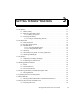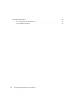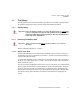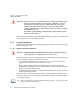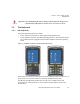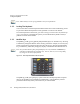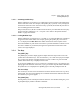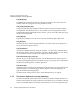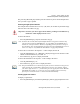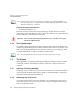PDA User Manual
Chapter 3: Getting To Know Your Ikôn
The Numeric Keyboard: Accessing Alpha Keys
Ikôn Rugged PDA (Windows CE 5.0) User Manual 37
first press the [ORANGE] key and then press the numeric key above which the alpha char-
acter you want to type is printed.
Choosing A Single Alpha Character
The examples below illustrate how to access, A, B, and C, all of which are printed in orange
characters above the numeric key [2].
To choose the letter a:
• Press the [ORANGE] key, and press the numeric key [2].
To choose the second letter in the sequence—in this example, the letter b:
• Lock the [ORANGE] key ‘on’. ORG KEY is displayed in upper-case characters in the
taskbar to indicate that this key is locked ‘on’.
• Press numeric key [2] twice to display the letter b.
To choose the third letter in the sequence—in this example, the letter c:
• Lock the [ORANGE] key ‘on’.
• Press numeric key [2] three times to display the letter c.
Creating Uppercase Letters
To display a capital letter:
• Press the [ORANGE] key and then the [SHIFT] key before typing the alpha character.
Important: The letters you choose appear in the taskbar, providing a visual indicator of
which letter will be displayed on the screen.
Note: To choose the second, third or fourth alpha character assigned to a numeric key,
you may want to lock the [ORANGE] key ‘on’. By default, the [ORANGE] key is
locked ‘on’ when pressed once. However, depending on how your unit is set up in
the ‘One Shots’ tab, you may find that you need to press the [ORANGE] key twice to
lock it ‘on’. Refer to “Keyboard One Shot Modes” on page 90 for details.
Note: Keep in mind that there is a timeout if you pause for one second between key presses
when selecting the second, third or fourth letters on a key. For example, suppose
you want to type the letter ‘c’—you’d need to press the [2] key three times. With the
[ORANGE] key locked ‘on’, if you press [2] twice and then pause between key
presses for 1 second, the letter ‘b’ will be selected automatically.