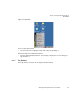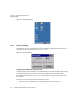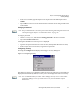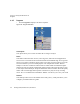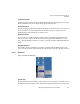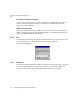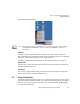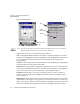PDA User Manual
Chapter 4: Working With Windows CE 5.0
Shortcuts
64 Ikôn Rugged PDA (Windows CE 5.0) User Manual
icon and the security level. These indicators are attached to dialog boxes that provide addi-
tional information.
• Choose Shortcuts>System Tray.
Using the icons in the taskbar, you can either display the Control Panel dialog box associ-
ated with an icon, or you can view a “tooltip”. A tooltip provides the status of each icon.
• Tap and hold the stylus on an icon to display the icon’s tooltip. Double-tap on the icon to
open the Control Panel dialog box associated with the icon.
On the keyboard:
• Press [ORANGE] [#] to display the Start Menu.
• Choose Shortcuts from the Start Menu, and then press the [RIGHT] arrow key to
display the sub-menu.
• Choose System Tray in the sub-menu.
• Use the arrow keys to highlight the icon in the taskbar about which you’d like more
information. As each icon is highlighted, a tooltip is displayed.
• To display the associated Control Panel dialog box, press [ENTER].
Cycle Tasks
When Cycle Tasks is selected (and the Task Manager is not open), you can cycle through
active applications.
To cycle through your active applications:
• Choose Shortcuts>Cycle Tasks, or
Press [ALT] [TAB].
Task Manager
The Task Manager allows you to switch to another task or to end an active task. To display
the task manager window:
• Tap on Shortcuts>Task Manager, or
Press [ALT] [ESC].