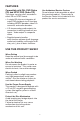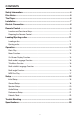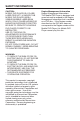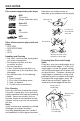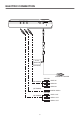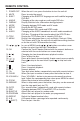PLMDR7 OWNER’S MANUAL Mobile Video System • Digital Audio Out-Coaxial • DVD Player • Multi Color TFT Monitor • Multi-subtitle Languages Function • Multi-audio Languages Function • Multi-angle Function • Parental Control • Remote Control www.pyleaudio.
FEATURES Use Authorized Service Centres Do not attempt to disassemble or adjust this precision product. Please refer to the Service Centre list included with this product for service assistance. Compatible with PAL DVD (Video CD) and NTSC DVD (Video CD) This player can play discs recorded in either PAL or NTSC format. • A single LSI chip now integrates all major DVD playback circuit functions including MPEG2 decoder, video D/A converter, and audio decoders.
CONTENTS Safety Information .....................................................................................4 Disc Notes .................................................................................................5 The Player..................................................................................................6 Installation .................................................................................................7 Electric Connection..............................................
SAFETY INFORMATION CAUTION: MOBILE DVD PLAYER IS A CLASS I LASER PRODUCT. HOWEVER THIS MOBILE DVD PLAYER USES A VISIBLE/INVISIBLE LASER BEAM WHICH COULD CAUSE HAZARDOUS RADIATION EXPOSURE IF DIRECTED. BE SURE TO OPERATE THE MOBILE DVD PLAYER CORRECTLY AS INSTRUCTED. USE OF CONTROLS OR ADJUSTMENTS OR PERFORMANCE OF PROCEDURES OTHER THAN THOSE SPECIFIED HEREIN MAY RESULT IN HAZARDOUS RADIATION EXPOSURE. DO NOT OPEN COVERS AND - DO NOT REPAIR YOURSELF. REFER SERVICING TO QUALIFIED PERSONNEL.
DISC NOTES Disc formats supported by this player Note these scratches are not an indication of any problem with the player. DVD 12 cm disc (Single-sided disc only) Label side up Video CD 12 cm disc CD 12 cm disc Do not touch the underside of the disc MP3 12 cm disc Do not bend Discs which cannot be played with this player • DVD-ROM • DVD-R/DVD-RAM • CDV • CD-G Wipe the disc from center toward the outside edge Handling and Cleaning • Dirt, dust, scratches and warping disc will cause misoperation.
THE PLAYER 19 14 18 17 13 12 16 15 20 21 11 6 1 3 7 1. 2. 3. 4. 5. 6. 7. POWER /STOP EJECT( ) SETUP PLAY/PAUSE ( / ) MODE NEXT( ) PREV( ) / , / cursor buttons (VOL+) / (VOL-) 8. OK 9. 7 inch TFT Color Monitor 10. Remote Sensor 11. Speakers 12. Disc tray 2 4 5 8 11 10 9 13. Data reading indicator 14. Button for compulsively ejecting disc 15. DC 12V IN 16. Jack for earphone 17. AV IN 18. DIGITAL AUDIO 19. AV OUT 20. Reset button 21.
INSTALLATION You can pull out the stand on the back of the DVD unit to place the unit on the desired position.
ELECTRIC CONNECTION AV OUT DIGITAL AUDIO AV IN DC 12V IN AC/DC ADAPTOR (OPTIONAL) CIGARETTE LIGHTER YELLOW (OPTIONAL) WHITE RED VIDEO IN AUDIO IN AUDIO IN (OPTIONAL) DIGITAL AUDIO YELLOW (OPTIONAL) WHITE RED VIDEO OUT AUDIO OUT AUDIO OUT 8
REMOTE CONTROL LOCATION AND FUNCTION OF KEYS 27 24 1 5 3 32 8 2 6 25 9 28 4 10 31 30 7 26 29 12 18 11 15 13 19 23 20 17 16 14 22 21 9
REMOTE CONTROL 1. POWER OFF 2. MUTE 3. SUB-T 4. 5. 6. 7. 8. 9. ANGLE DISPLAY MODE SETUP P/N AUDIO 10. TITLE 11. MENU 12. / , / 13. OK 14. 15. 16. 17. / / / 18. 19. 20. 0 - 9 21. 10+ 22. CLEAR 23. VOLUME+/24. ZOOM 25. RESUME 26. GOTO 27. PBC 28. SHUFFLE 29. PROGRAM 30. REPEAT 31. A-B 32. (EJECT) When the unit is on, press the button to turn the unit off. Press to mute the sound. Changing of the SUBTITLE language on multi-subtitle language DVD disc.
REMOTE CONTROL Preparing the Remote Control Inserting the Batteries 1. Open the battery compartment cover. 2. Insert the new batteries. Make sure that the positive and negative terminals of the batteries are oriented indicated. 3. Close the cover Battery: one button cell lithium battery. Using the Remote Control Face the remote control towards the player front face IR mark (remote control signal reciver). Operation angle: About 30 degree in each the direction of the front of the IR mark.
OPERATION BASIC PLAY Stopping Play - Briefly press the (Stop) button to stop the unit playback, when the (Play) button is pressed, normal playback will continue - Press (Stop) button twice to stop the playback and go back to initial Track/Chapter. Pause Pressing on the remote control or pressing / on the front panel shortly during playback will stop playback temporary. To return to normal playback, press on the remote control or press / on the front panel shortly.
OPERATION A-B A-B repeat allows a passage to be repeated continuously. Press A-B button at the start of the required passage, then press A-B button again at the end of the passage. To revert to normal playing, press A-B button again. Each time the button pressed, the screen will display as follows: A TO B SET A A TO B SET B SHUFFLE Press SHUFFLE button, track selection will be made in random order. The display screen will show “SHUFFLE ON” on the screen.
OPERATION Press / buttons on the DVD unit or / buttons on the remote control to select among Bright, Contrast, Color and Tint (For the unit with NTSC system) items and etc. Press / buttons on the DVD unit shortly or press / buttons on the remote control to adjust the corresponding item. Note: When you set the TV TYPE item to “PAL” in “PREFERENCES SETUP”, there is no “TINT” item to display.
OPERATION (2) Press DISPLAY for the second time: On-Screen Display Function Press the DISPLAY button during playback to display the contents of the current disc on the screen.
OPERATION (4) Press DISPLAY for the fourth time: the sound between monaural and stereo sound. TOTAL REMAIN 00:40:35 MONO LEFT MONO RIGHT STEREO TITLE Menu Function (For DVD only) TRACK : 01/14 If the DVD has multiple titles recorded on the disc. It can select preferred title from the title menu to start playback. - Press TITLE during playback. The title menu is display.
OPERATION MP3 Disc Play MP3 disc is playing as the format of FOLDER. For example: SMART NAVI ROOT CD01 MP3 001 PLUMT CD02 MP3 002 RZID CD03 MP3 003 ASCIS CD04 MP3 004 DCYI CD05 MP3 005 BFZ PLAY MODE DISC In stop mode, use / , / on the remote control to select the item or folder (such as CD01, CD02...), and press OK button on the DVD unit or on the remote control to confirm, then select the desired track (such as 001 PLUMT, 002 RZID...) on the current folder to play.
SETUP INITIAL SETUP GENERAL SETUP SETUP MENU --- MAIN PAGE --- GENERAL PAGE --- GENERAL SETUP TV DISPLAY NORMAL/PS SPEAKER SETUP PIC MODE NORMAL/LB AUDIO SETUP ANGLE MARK WIDE PREFERENCES OSD LANG CAPTIONS SCR SAVER EXIT SETUP 1. Press SETUP on the remote control in the stop mode. (Press the button twice to ensure that the player is in STOP mode.) MAIN PAGE TV Screen 4:3 Video Material 2. The initial SETUP menu is displayed. Normal Pan Scan Wide (16:9) Letter-box 4:3 3.
SETUP --- GENERAL PAGE --- --- GENERAL PAGE --- TV DISPLAY TV DISPLAY PIC MODE AUTO PIC MODE ANGLE MARK HI-RES ANGLE MARK OSD LANG N-FLICKER OSD LANG ENGLISH CAPTIONS CAPTIONS FRENCH SCR SAVER SCR SAVER GERMAN ITALIAN SPANISH MAIN PAGE MAIN PAGE PIC mode setup Select AUTO, the player PIC mode will depend on DVD disc. Select HI-RES format for best image resolution. Select N-FLICKER format on image or picture with noise or distortion.
SETUP --- GENERAL PAGE --- AUDIO SETUP --- AUDIO SETUP --- TV DISPLAY PIC MODE ANGLE MARK OSD LANG AUDIO OUT ANALOG OP MODE SPDIF/RAW DYNAMIC SPDIF/PCM LPCM OUTPUT CAPTIONS SCR SAVER ON OFF MAIN PAGE MAIN PAGE SCR SAVER setup Select the SCR SAVER ON/OFF. AUDIO OUT - Select ANALOG mode to activate analog audio output. - Select SPDIF/RAW mode to activate raw digital audio output. And the digital audio format depends on the disc record format.
SETUP --- AUDIO SETUP --- PREFERENCES SETUP --- PREFERENCES PAGE --- AUDIO OUT OP MODE FULL DYNAMIC 6/8 LPCM OUTPUT 4/8 TV TYPE AUTO AUDIO NTSC SUBTITLE PAL DISC MENU 2/8 PARENTAL OFF PASSWORD DEFAULTS SMART NAV MAIN PAGE MAIN PAGE Dynamic Range Control Select DYNAMIC and adjust the dynamic range of a Dobly Digital encoded program. There are 8 steps between full compression and off compression. TV type setup This player can play discs recorded in either PAL or NTSC format.
SETUP --- PREFERENCES PAGE --- --- PREFERENCES PAGE --- TV TYPE TV TYPE 1G AUDIO ENGLISH AUDIO 2 SUBTITLE FRENCH SUBTITLE 3 PG DISC MENU SPANISH DISC MENU 4 PG 13 PARENTAL CHINESE PARENTAL 5 PASSWORD JAPANESE PASSWORD 6 PG-R DEFAULTS GERMAN DEFAULTS 7 NC-17 SMART NAV ITALIAN SMART NAV 8 ADULT MAIN PAGE OFF MAIN PAGE NO_PARENTAL SUBTITLE language setup Select the preferred SUBTITLE language by using the cursor buttons.
SETUP --- PREFERENCES PAGE --- DEFAULTS TABLE TV TYPE General Setup TV Display Normal/LB AUDIO PIC Mode AUTO SUBTITLE Angle Mark ON OSD Language English DISC MENU PARENTAL Captions ON SCR Saver ON PASSWORD Speaker Setup Downmix Stereo DEFAULTS Audio Setup Audio Out SPDIF/RAW RESET SMART NAV MAIN PAGE OP Mode Line Out Dynamic FULL LPCM Output LPCM 96K DEFAULTS Select RESET to revert to factory initial settings.
TROUBLE SHOOTING If it appears that your DVD unit is faulty, first consult this checklist. It may be that something simple has been overlooked. NO SOUND • Check audio connections. • If using a HIFI amplifier, try another sound source. Under no circumstances should you try to repair the player yourself, as this will invalidate the warranty. Only qualified service personnel can remove the cover or service this player.
SPECIFICATIONS Supply Voltage Current Consumption Signal System Discs Played Audio Output Level Audio Signal Output Characteristics : : : : 12V DC (7V-15V), test voltage 12V, negative ground Less than 2A Compositive video 1.0Vp-p 75 (1) DVD-VIDEO disk 5” (12 cm) single-sided, single-layer 5” (12 cm) single-sided, double-layer (2) Compact disc (CD-DA/CD-R/CD-RW/MP3) (3) 5” (12 cm) Video CD : 10k (2 ch 1.