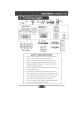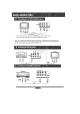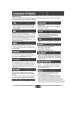User Manual
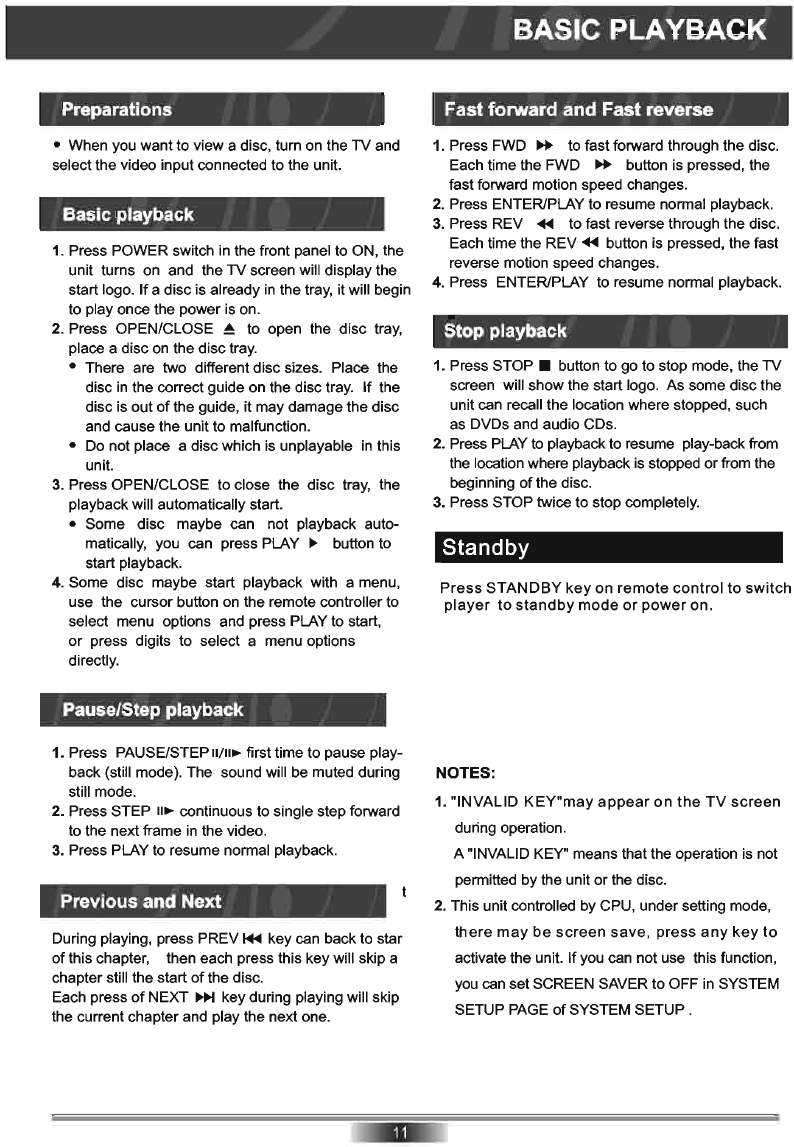
Preparations
• When you want to view a disc, turn on the TV and
select the video input connected to the unit.
Basic playback
1. Press POWER switch
in
the front panel to ON, the
unit turns on and the
TV screen will display the
start logo. If a disc is already
in
the tray, it will begin
to play once the power is on.
2. Press OPEN/CLOSE ~ to open the disc tray,
place a disc on the disc tray.
• There are two different disc sizes. Place the
disc
in
the correct guide on the disc tray. If the
disc is out
of
the guide, it may damage the disc
and cause the unit to malfunction.
• Do not place a disc which is unplayable
in
this
unit.
3. Press OPEN/CLOSE to close the disc tray, the
playback will automatically start.
• Some disc maybe can not playback auto-
matically, you can press PLAY
~
button to
start playback.
4. Some disc maybe start playback with a menu,
use the cursor button on the remote controller to
select menu options and press PLAY to start,
or
press digits to select a menu options
directly.
Pause/Step playback
1. Press PAUSE/STEP
II/II~
first time to pause play-
back (still mode). The sound will be muted during
still mode.
2. Press STEP
II~
continuous to single step forward
to the next frame
in
the video.
3.
Press PLAY to resume normal playback.
Previous and Next
During playing, press PREV
1+1
key can back to star
of
this chapter, then each press this key will skip a
chapter still the start
of
the disc.
Each press
of
NEXT
~
key during playing will skip
the current chapter and play the next one.
BASIC PLAYBACK
Fast forward and Fast reverse
1. Press FWD
~
to fast forward through the disc.
Each time the FWD
~
button is pressed, the
fast forward motion speed changes.
2. Press ENTER/PLAY to resume normal playback.
3. Press REV
..
to fast reverse through the disc.
Each time the
REV"
button is pressed, the fast
reverse motion speed changes.
4. Press ENTER/PLAY to resume normal playback.
Stop playback
1.
Press STOP • button to go to stop mode, the TV
screen will show the start logo. As some disc the
unit can recall the location where stopped, such
as DVDs and audio CDs.
2. Press PLAY to playback to resume play-back from
the location where playback is stopped or from the
beginning of the disc.
3. Press STOP twice to stop completely.
Standby
Press
STANDBY
key
on
remote
control
to
switch
player
to
standby
mode
or
power
on.
NOTES:
1. "INVALID
KEY
"
may
appear
on
the
TV
screen
during operation.
A "INVALID KEY" means that the operation is not
permitted by the unit or the disc.
2. This unit controlled by CPU, under setting mode,
there
may
be
screen
save
,
press
any
key
to
activate the unit. If you can not use this function,
you
can
set SCREEN SAVER to OFF
in
SYSTEM
SETUP
PAGE
of SYSTEM SETUP.