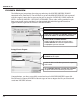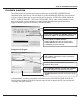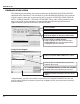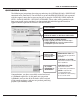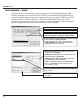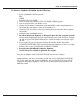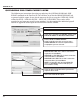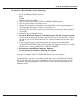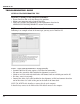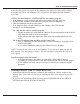User manual
24
TIMETRAX EZ
PAYCHEX PREVIEW
The following are instructions for setting up and using the PAYCHEX PREVIEW EXPORT
contained in the TimeTrax EZ. You will have to go into the REPORTS/EXPORTS tab to proceed
with the export. It may also be necessary for you to setup the CATEGORY CODES within the
SETUP – PAYROLL GROUPS – SETUP PAY CATEGORIES. (These codes will be provided to you
from your payroll service provider). It is also required that individual payroll records are
approved before export on the PAYROLL DETAILS SCREEN.
Setup/Create Export:
Congratulations, you have successfully created and saved a PAYCHEX PREVIEW export file.
You will need to contact PAYCHEX to obtain steps on how to import the file you created and
saved into PAYCHEX software.
Choose EXPORT.
Select PAY PERIOD to be included in EXPORT.
Select who is included in the EXPORT. Choose either
EMPLOYEE GROUP or INDIVIDUAL EMPLOYEES.
Choose SETUP or CREATE EXPORT.
Setup is typically a one-time screen for setup –
CREATE EXPORT will create the export with the
setup options you have selected.
PAYCHEX will provide BRANCH, CLIENT, and SITE
NUMBER for this export.
Select the drive and location you want the export file
to be saved.
Click CONTINUE EXPORT and SAVE ANY CHANGES
to export and save the file where you selected.