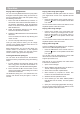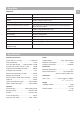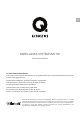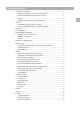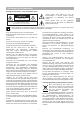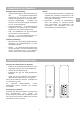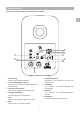Owner's Manual
8
EN
Playing audio using Bluetooth
You can use many Bluetooth devices to play audio
through the Q M
-20 system. Firstly you will have to
pair your Bluetooth device with the speaker using
the following instructions.
1. Press and hold the Bluetooth input button on
the remote control until the blue LED flashes on
the speaker. Alternatively, press the Bluetooth
button on the back of the amplified speaker, the
LED will flash blue.
2. Select the Bluetooth settings on your device,
and look for Q M-20 HD in devices.
3. Select the Q M
-20 HD device in the new Bluetooth
device list.
Once connected, the LED will stop flashing and
remain on blue.
4. You can now play audio from your device.
Once you have paired a device, you can simply
connect to the Q M
-20 next time which will turn on
and select the Bluetooth input.
When playing audio, you can use the device, the
remote control or the buttons on the amplified
speaker to alter the volume. You can also use the
remote control to play, pause and skip tracks.
Clearing the Bluetooth pairing list
You can clear all the devices from the Bluetooth
pairing list memory if required by using the following
steps:
1. Put the speakers into Bluetooth pairing mode
with a long press of the BLU source button on
the remote control, the LED will be flashing Blue.
2. Press and hold the BLU source button on the
remote control again, until the LED goes out and
then flashes three times.
The Bluetooth pairing list is now cleared from the
memory and devices must pair again in order to
connect.
Operation
Playing audio using optical digital
Use a standard TOSLINK optical cable to connect
your digital audio source to the amplified Q M
-20
speaker.
• Press the OPT button on the remote control or
press the
button on the speaker until the LED
is on white.
You can use the remote control or the buttons on the
amplified speaker to alter the volume.
Playing audio using analogue
• Use the phono sockets or the 3.5mm stereo jack
socket to connect your analogue audio source.
Press the ANA button on the remote control or
press the
button on the speaker until the LED
is on green.
You can use the remote control or the buttons on the
amplified speaker to alter the volume.
Playing audio using USB
Connect a USB A-B type cable from your computer
device to the Q M
-20 amplified speaker.
• Press the USB button on the remote control or
press the
button on the speaker until the LED
is on yellow.
You will then need to download the correct USB
driver from the Q Acoustics website here:
support.qacoustics.co.uk
Save the file on your computer, then follow these
instructions for Windows 10
1. Open ‘Device manager’
2. Select ‘USB2.0 High-Speed True HD Audio’ in
‘Sound, video and game controllers’
3. Select ‘Driver’ and then ‘Update Driver’
4. Select ‘Browse my computer for drivers, then
browse to the downloaded folder and select
5. Windows will then update the driver
6. Once finished, you can select ‘SPDIF (USB2.0
High-Speed True HD Audio)’ from the speaker
selection.
7. Open your music playing application and enjoy.
You can use the remote control or the buttons on the
amplified speaker to alter the volume.