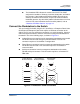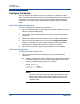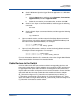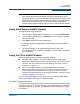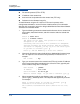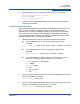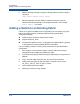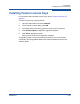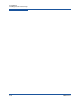User's Manual
3–Installation
Installing Firmware
59265-02 B 3-17
5. Type the password for your account name (FTP only). For example:
331 Password required for johndoe.
Password:******
230 User johndoe logged in.
6. The firmware will now be downloaded from the remote host to the switch,
installed, and activated.
Custom Firmware Installation
A custom firmware installation downloads the firmware image file from an FTP or
TFTP server to the switch, unpacks the image file, and resets the switch in
separate steps. This type of installation allows you to choose the type of switch
reset, and whether the activation will be disruptive (Reset Switch command) or
non-disruptive (Hotreset command). The following example describes a custom
firmware installation with a non-disruptive activation.
1. Download the firmware image file from the workstation to the switch.
If your workstation has an FTP server, type the Image Fetch
command:
Switch (admin) #> image fetch account_name ip_address filename
If your workstation has a TFTP server, type the Image TFTP
command:
Switch (admin) #> image tftp ip_address filename
If your workstation has neither an FTP nor a TFTP server, open an
FTP session, and then type the following FTP commands:
>ftp ip_address or switchname
user:images
password: images
ftp>bin
ftp>put filename
ftp>quit
2. Type the Image List command, and then examine the display to confirm that
the file was loaded. For example:
Switch (admin) $>image list
3. Type the Image Unpack command to unpack the firmware image file, and to
install the new firmware in flash memory. For example:
Switch (admin) $>image unpack filename