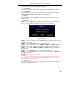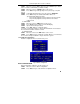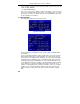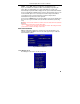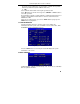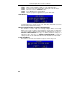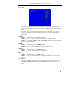User manual

QSTD5304 Digital Video Recorder User Manual
23
4. AUTHORIZATION
STEP1 Move the cursor to "User" option, then press "Enter" key to switch
to the user whose authorization you want to modify.
STEP2 Move the cursor to "SETUP" button on the screen.
STEP3 Press "Enter" key, Authority Setup menu (refer to Fig. 3.17) will
pop up.
STEP4 In the Authority Setup menu, move the cursor to "DEFAULT".
STEP5 Press "Enter" key. The default authorization will be set.
The default authorizations include:
− Live preview, playback, backup, and Record in local system
− Live preview, playback, backup, and Record in remote
network client
5. NEW USER
STEP1 Move the cursor to "ADD" button on the screen.
STEP2 Press "Enter" key, the Add User menu will display.
STEP3 Input username and password.
STEP4 Press "OK" button to confirm the option.
Username is formed by numbers or letters with a maximum of 15 characters.
The Password is numbers between 0 and 9.
6. DELETE USER
STEP1 Move the cursor to the "DEL" button on the screen.
STEP2 Press "Enter" key to confirm the operation. When a user is deleted,
the username and password will no longer exist in the system.
3.2.7 Network Configuration
Network Configuration menu is shown as Fig. 3.18.
BASIC CONFIGURATION
Basic Configuration submenu is shown as Fig. 3.19.
STEP1 Move the cursor to “Basic configuration”.
STEP2 Press "Enter" key to enter the Basic Configuration menu.
Fig 3.18 Network Configuration
Fig 3.19 Basic Configuration