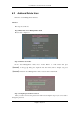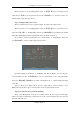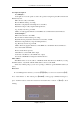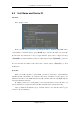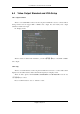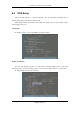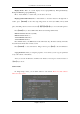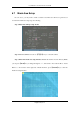User manual
User Manual for Commercial Series Net DVR
Page 58 Total 121
The steps for camera name setup:
Step 1: Select one camera.
Step 2: Move “Active Frame” to camera name edit box, press【EDIT】key to enter into edit
status, you can input digital number, uppercase and lowercase characters (refer to Chapter 3.4).
The camera name can support 32 characters.
Step 3: Press【ENTER】key to exit edit status.
Move “Active Frame” to “Confirm” button, press【ENTER】to save the modification and you
can see the new camera name. Press “Cancel” button or【ESC】key to abort.
Setup Camera Name Position
If you do not want to display camera name, just disable the check box beside camera name
edit box. The disable flag is “×”. If you enable the check box, you can setup the camera name
position. You can copy the position to any other camera. The setup steps are:
Step 1: Enter into “Image Setup” menu.
Step 2: Select one camera.
Step 3: Enable the check box on the right side of camera name, then move “Active Frame” to
“Position” button, press【ENTER】to enter into camera name position setup interface, in that
interface, you can use【】【 】【 】【 】keys to move camera name position. When the position
is fixed, press【ENTER】and return “Image Setup” menu, and press “Confirm” button to save it. In
the “Image Setup” menu, press “Cancel” button or【ESC】key, to abort the modification.