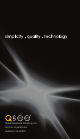User manual
44 45
I want to give my camera to someone.
Great! We hope that means that the recipient will enjoy the camera at least as
much as you. (Make sure they get this manual too so they can get the most out of
it - it’s also available online at Q-See.com/support). The most important thing to
remember, besides making sure they have all the pieces, is that you must remove
the camera from your account. The instructions for this are found in Chapter 5 for
mobile devices and Chapter 6 for computer users. For security reasons, a camera
can only be registered to one account. If you don’t remove the camera from your
account, the new owner will get a message stating that the camera belongs to
another account and can’t be added.
My camera doesn’t seem to be able to use the wireless setup.
Your camera may have old firmware
which doesn’t support that feature.
Firmware is the programming the
camera uses to operate. During the
Add Camera process, check the
camera’s status. You can click “Already
Configured” for a quick look regard-
less of which method you’re actually
using. The Status area will show the
camera’s firmware version and will
let you know if it is up-to-date. If it
isn’t the latest version, you can either
use the connection method using the
network cable, or you can temporarily connect the camera to the router using the
network cable and wait for the firmware to update. This normally takes 10-30
minutes depending on the speed of your Internet connection. The camera’s status
will be gray/Unknown during this update.
I want to copy video from my camera to my computer.
The easiest and fastest way is to use the Record feature through your mobile
device and then e-mail it to yourself. This method allows you to save only the por-
tion of video that you’re actually interested in. And, the video will be saved in MP4
format which is playable on most computers without the need for a special player.
If you download the video through the web application, it will be saved as an .flv
(Flash) file and you will need to have a video conversion program on your computer
to play it back. Reputable video conversion programs can be found on CNET.com.
The camera records the files in .nvt format on the micro SD card. This isn’t an
easily convertible format so attempting to play video directly from the card on a
computer will not work.
I was adding my camera to my account, and stopped to do something and now
the setup process stopped.
The app will time out of the camera addition process after 30 minutes. Simply
restart the process.
I just moved my camera to another spot and it’s offline.
There are three possible causes:
1. The new location is out of WiFi range of the router it’s assigned to.
Either find a closer spot, or use another network if available.
2. The camera is still getting back online.
It can take up to a minute for the camera to power back up and reconnect to
the router. The green Status LED will blink slowly during this time. Once it’s
reconnected, it will be a solid green.
3. The camera and eView network are still reconnecting.
The app sends out a pulse to find the camera every 5 seconds and it may take a
couple of pulses for it to find the camera.
What’s this about Java on the Mac?
Java is a web browser plug-in. It is currently a product of Oracle Corp, but other
companies, including Google and Apple have their own versions. Both Apple and
Oracle constantly update their respective versions and they can conflict with each
other. This has caused much discussion in online forums.
If you are experiencing problems with seeing your cameras in a web browser on a
Macintosh computer, first try using another browser. At present, Apple’s Safari and
Mozilla’s Firefox are supported. Google’s Chrome uses a different version of Java
that is not supported on the Mac, but works on a Windows PC.
If switching browsers does not resolve the issue, you will need to remove existing
versions of Java and install Oracle’s version of Java 7 from the address below:
http://www.java.com/en/download/help/mac_install.xml
Instructions for removing older versions of Java are online and depend on which
version of the Macintosh operating system you are using plus your individual
system specifications.