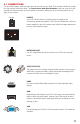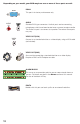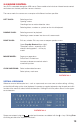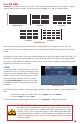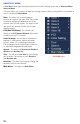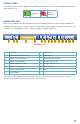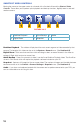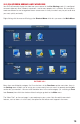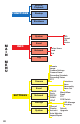Technical Manual
17
STATUS ICONS
There are four icons that will appear on the left side of each channel’s view. They provide a quick look at
that camera’s status.
NAVIGATION BAR
When this is enabled in the General Settings menu, left-clicking on the Live View display will open the
Navigation Bar allowing you shortcut access to select menus and functions. It also serves as an easy-to-
view status bar showing the current situation with alerts, network, and drives.
PICTURE 2.4-4
Recording
Motion
detected
The icons on the navigation bar will also alert you to issues with the status of your drive, network
connection and alarms with red icons when a situation arises.
1 Main Menu 9 Alert Status
2 Maximize/Minimize Tool Bar 10 Channel Info
3 Shows Current Channel 11 Opens Network Window
4 Screen Viewing Mode 12 Manage Hard Drives
5 Camera Sequence (Tour) 13 Manage USB Drives
6 Opens PTZ Controls 14 Startup Wizard
7 Opens Image Controls 15 Tour
8 Opens Search
1 2 3 4 5 6 7 8 9 10 11 12 13 14 15