Remote Monitoring Guide
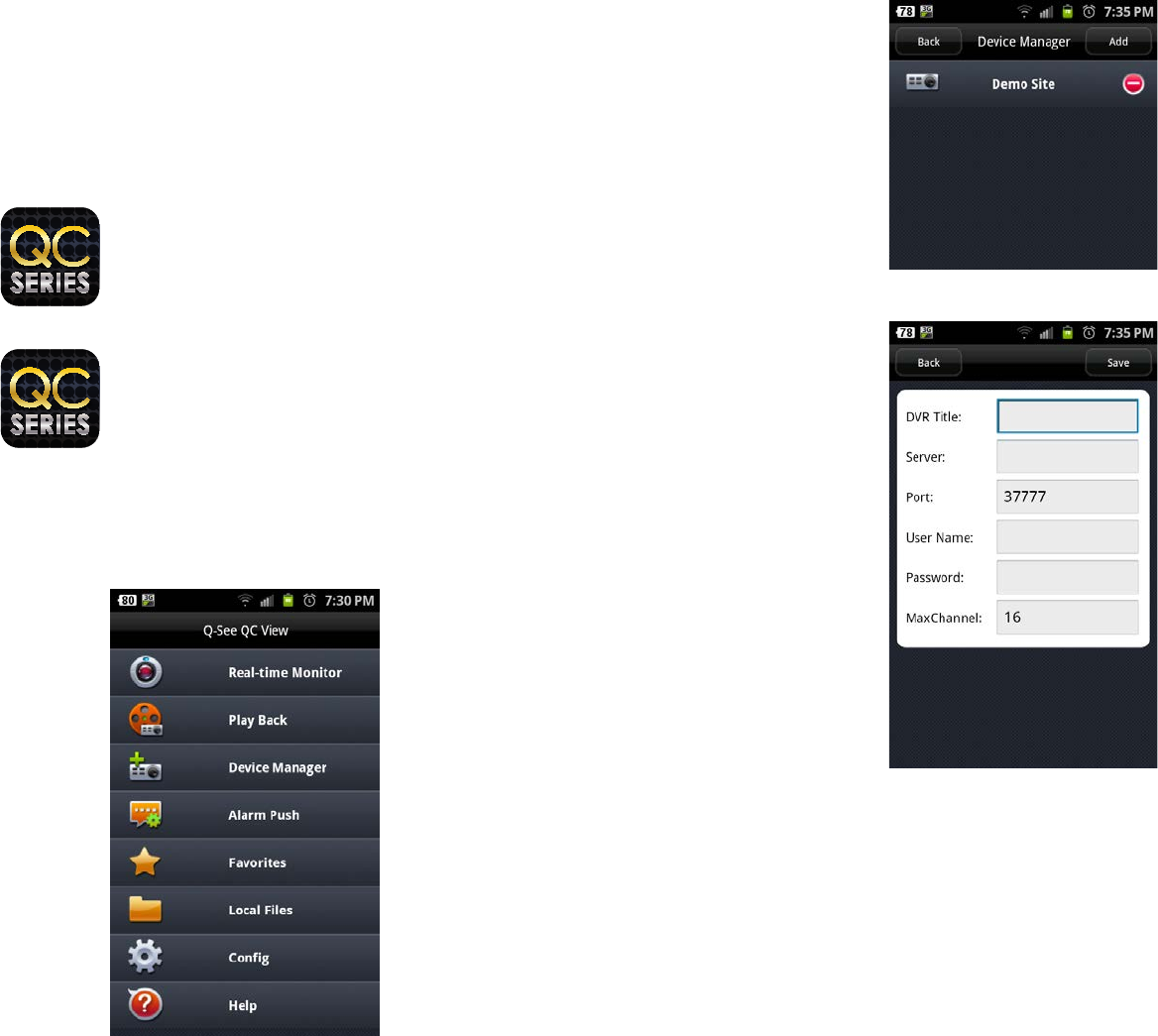
76 77
4.2 ANDROID
In order to monitor your system using your Android smartphone or tablet, you will need to
install either the Q-See QC View app for smartphones or Q-See QC View HD app if you’re
using a tablet. These are available for free through the Android market by searching for
“Q-See.” Install either one as you would any other Android application.
Both versions have identical functionality. The HD version for the Android tablet differs in
that you can view 16 cameras simultaneously and the viewing resolution is greater to take
advantage of the tablet’s higher resolution screen.
STEP 1. To launch QC View, simply tap on its icon in your app menu.
PICTURE 4-11
STEP 2. Upon launch, the program will
display its main menu. To view your
DVR, you will need to add it using the
Device Manager option.
Q-See QC View
DPSI
Free
Q-See QC View HD
DPSI
Free
For smartphones:
For tablets:
PICTURE 4-12
PICTURE 4-13
PICTURE 4-14
STEP 3. A connection to our
Demonstration system is already pre-
loaded on the application. You can
remove this from your list at any time,
but it offers an easy option to get
the feel of how to control your DVR
before you begin.
STEP 4. Click on Add to begin the
process of configuring QC View to
access your DVR.
STEP 5. You will need to enter certain
details in order to access your DVR.
You will most likely want to set up two
methods to connect to your system
- one for when you’re on the same
network (ie; within the same building
as the DVR and able to connect
wirelessly to your network) as well as
one for times when you’re away and
will be accessing using the Internet IP
address.
DVR Title: This should be a
descriptive name, such as “DVR
Local” or “DVR Internet” to help you
utilize the proper connection method.
Server: Enter the LAN or Internet IP
address as appropriate. If you set up
a domain name with MyQ-see.com,
then you can enter that name for
Internet connections.
Port: 37777.
User ID: admin (by default or use whatever user ID that you set in the DVR)
Password: admin (by default or whatever password you set in the DVR)
Max Channel: This can be the maximum number of channels that your DVR has.










