Remote Monitoring Guide
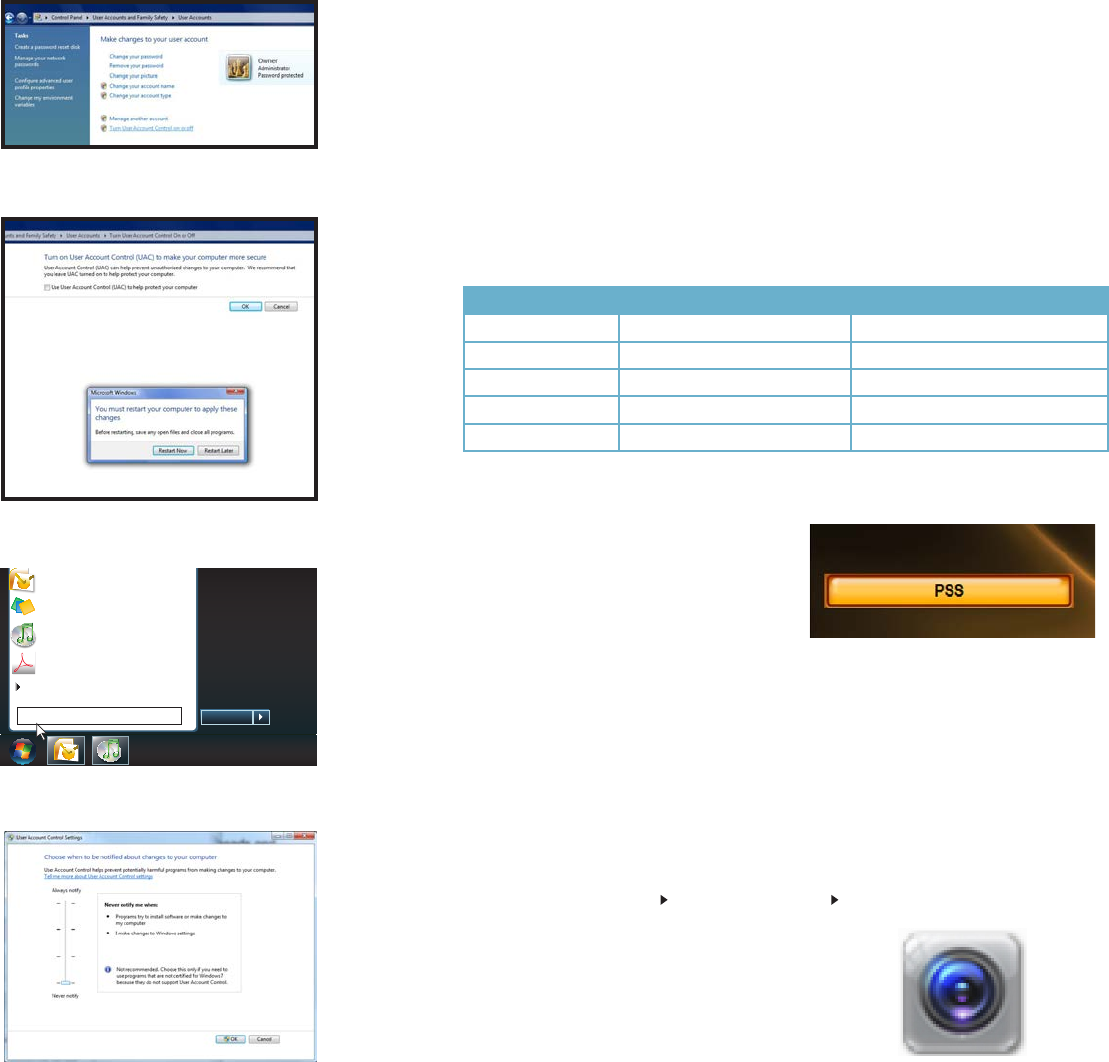
50 51
Microso Office Outlook 2007
Scky Notes
All Programs
Devices and Printers
Default Programs
Help and Support
Shut down
iTunes
Adobe Acrobat
uac
PICTURE 3-58
PICTURE 3-59
PICTURE 3-56
PICTURE 3-57
STEP 5. Select Turn User Account
Control on or off
STEP 6. Uncheck the box next to “Use
User Account Control (UAC) to help
protect your computer.”
STEP 7. You will then be asked to restart
your computer for the change to take
effect.
Windows 7
STEP 1. Open up the Start Menu
(accessible by clicking on the
Windows icon in the lower left of your
screen.
STEP 2. Type “uac” into the search bar
and hit ENTER. The User Account
Control will open or you will be offered
a link to click to open it.
STEP 3. Move slider to lowest setting
and press OK.
3.3 PRO SURVEILLANCE SOFTWARE (PSS)
In addition to using the web-based Web Service method to monitor and control your system,
Q-See also offers, the Smart PSS (Pro Surveillance Software). This free software is included
on the CD packaged along with your DVR. The file is also available for free download on
Q-See.com/support.
Smart PSS differs from the browser-based Web Service in that you can monitor up to 36
cameras at one time. These cameras can be connected to a QC-Series DVR or NVR, or they
can be IP cameras operating in stand-alone mode. Smart PSS is compatible with Windows
XP, Vista, 7 and 8 or Mac OSX 10.7 and later. PC users also have the option of installing
PC-NVR which enables the computer to be used as a security recorder and server.
SYSTEM REQUIREMENTS
Windows Macintosh
OS Windows XP, Vista, 7, 8 OSX 10.7, 10.8
CPU 2.4GHz or Higher 2.7GHz or Higher
Display Card Supports DirectX 8.0c or later
Memory Minimum 1GB (WinXP)
Video Display Minimum 1024x768 Minimum 1024x768
INSTALLING SMART PSS ON A PC
To install Smart PSS from the included CD using the menu
Click on the Software button in the CD’s
menu. Next, click on the PSS button. The
installer will start and ask you to select a
language - currently English or Chinese. By
default, the installer will place the application
within the Programs folder on your computer’s
hard drive. You can change the install location
if desired. Once installed, Smart PSS can be
launched like any other program.
PICTURE 3-60
PICTURE 3-61
To install Smart PSS from a download or from the CD
The latest version of Smart PSS can be downloaded from our support site, Q-See.com/
support and it comes in a highly compressed “.rar” format for faster download. You will need
to download an extraction program to be able to install PSS. One extraction program can be
downloaded for free at at http://rarlabs.com/download.htm
You can also access the Smart PSS installer directly from the CD’s menu. It is located in the
following directory: Software
PSS - Viewer Program PSS for Windows
The installer will start and ask you to select a
language - currently English or Chinese. By
default, the installer will place the application
within the Programs folder on your computer’s
hard drive. You can change the install location
if desired. Once installed, Smart PSS can be
launched like any other program.










