Remote Monitoring Guide
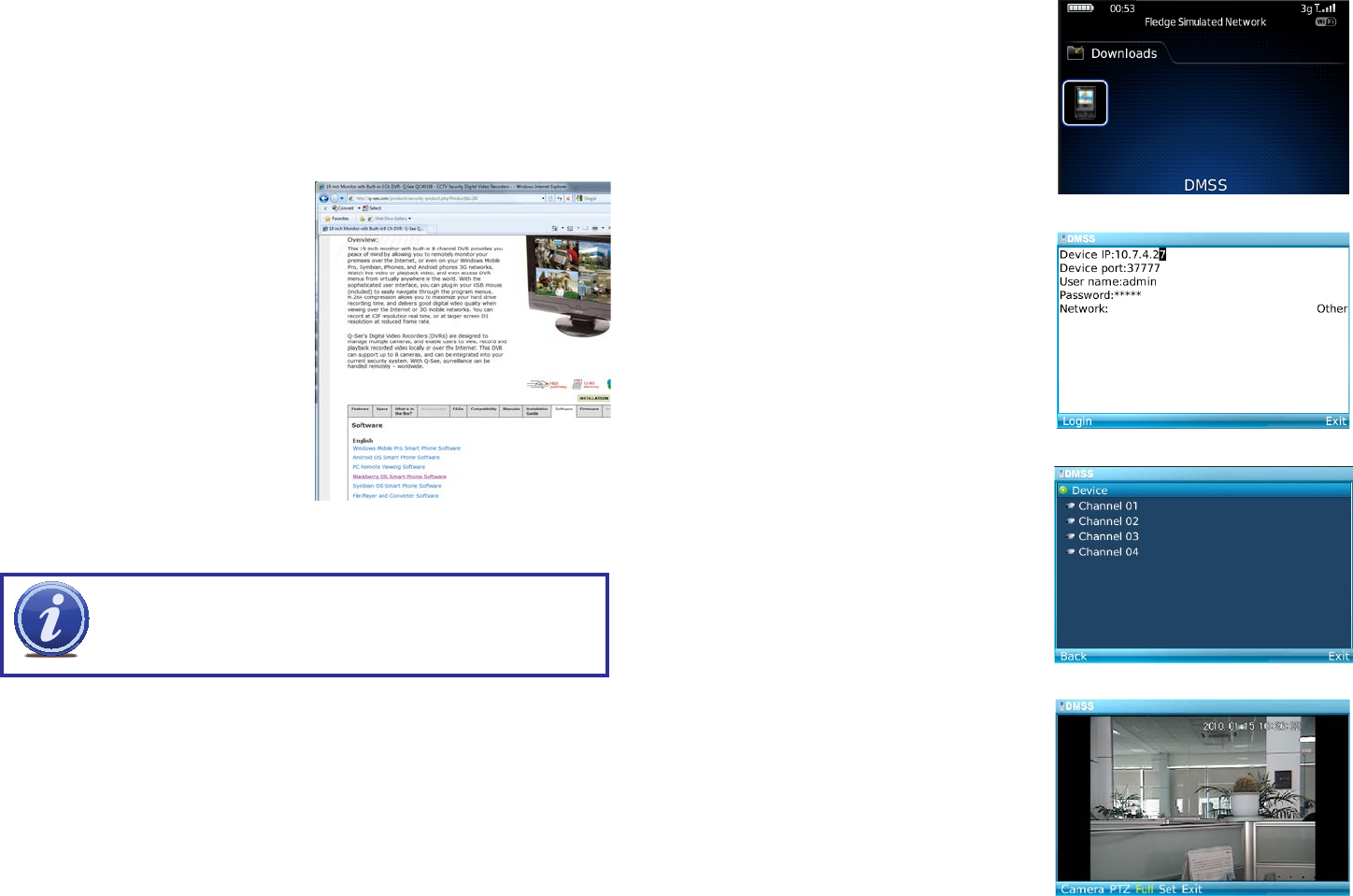
80 81
4.3 BLACKBERRY
The QC DVRs support phones running Blackberry Version 5.0. You will need to install a
program called DMSS in order to monitor your DVR using your BlackBerry smartphone. This
software is available both on the CD that accompanied your DVR as well as via download
from www.Q-See.com/Support. If you are downloading the software, begin with Step 1,
below. Otherwise, copy the software from the CD to your computer’s desktop and begin with
Step 3.
STEP 1. Download the phone software
from Q-See.com/Support by looking
up your DVR’s model number and
then selecting BlackBerry OS Smart
Phone Software.
STEP 2. Extract the files from the
software download. You will have two
files; dmss.alx and dmss.cod. Save
these files to your desktop.
PICTURE 4-17
NOTE! The file you download will be a .rar formatted archive. We use this
format to compress the file to the smallest possible size to speed up your
downloading. If you need an extraction utility to open it, you can find free
software at http://rarlabs.com/download.htm (PC) or http://www.unrarx.
com (Mac)
STEP 3. Connect your Phone to the PC using a USB cable.
STEP 4. Run BlackBerry Desktop Manager and make sure it detects the application.
STEP 5. Click on Application Loader.
STEP 6. On Add/Remove Application, click on Start. Then click on Browse and Go to
the Location where you have the dmss.alx file.
STEP 7. Once you finish uploading, you will see DMSS application in your blackberry (in
the Download folder).
STEP 8. Click on the DMSS icon to
launch the program. If this is your first
time using this application on your
phone, you will be presented with the
login screen shown in Picture 4-19.
STEP 9. Enter the following details:
Address: Enter the Server IP (your
public IP )
Port: 37777.
User ID: admin (by default or use
whatever user ID that you set in the
DVR)
Password: admin (by default or
whatever password you set in the
DVR)
After you log in, you will be able to see which
channels are available to monitor.
PICTURE 4-18
PICTURE 4-19
PICTURE 4-20
PICTURE 4-21
Once you’ve selected a channel, it will display
along with a list of selections.
Camera - Go back to the camera
selection window.
PTZ - Display/Hide PTZ controls
Full - Switch to full-screen display (no
controls). Clicking on the phone’s
scroll ball will return the display to
normal.
Set - Go to Video Monitor Interface
Exit - Exit the software.










