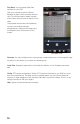Remote Monitoring Guide
72 73
Playback: You can access video files
recorded on your DVR.
Click on a channel to open the Device
Manager to select which camera’s record to
view.
You will then need to select the date and the
start and end times to search for the video
(Picture 4-8).
The playback controls are self-explanatory.
You can view multiple cameras
simultaneously. Capture a still image using
the Snapshot icon at the bottom of the
screen. Images captured will be saved in your
Photos folder.
PICTURE 4-7
PICTURE 4-8
Event List: When you set up Push Config (below) to notify you of events such as motion
detection, camera masking (video blind) or a local alarm triggered at the NVR itself, QC View
will keep a log of these events which can be reviewed in this list.
Channel Config: You are able to adjust
the configuration of each video channel to
optimize the performance on your iPad or
iPhone. These settings will not change those
set on your NVR, but instead allow you to
compensate for being in areas where with
poor connectivity, for example.
PICTURE 4-9
PICTURE 4-10
Push Config: This window provides you
a check list allowing you to indicate which
cameras will alert you based on motion
detection, camera masking, or a local alarm
triggered at the NVR itself. When Push is
activated, you will receive alerts on your
mobile device even when you’re not currently
in the program. You can click on an alert and
it will take you directly to video playback of
the incident that triggered the alert.