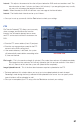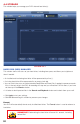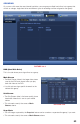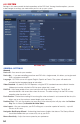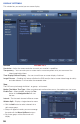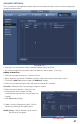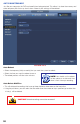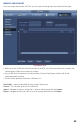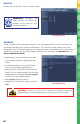Technical Manual
56
General
Resolution–Adjustthescreenresolutiontomatchyourmonitor’scapabilities.
Transparency –Youcanmakeyouron-screenmenusmoretransparenttoletyouseemoreofthe
video image behind them.
Time Display/Channel Display –Youcanturnofftheseon-screendisplaysifdesired.
Image Enhance –EnablingthisfeaturewillallowtheDVRtoadjusttheon-screenvideoimageforclarity
and color balance. It will not affect the recorded video.
Tour
The DVR can cycle through individual - or groups - of channels.
Motion Tour/Alarm Tour Type–Whenamotioneventorotheralarmoccurs,themonitorcanstartatour.
PICTURE 4.5-5
DISPLAY SETTINGS
This window lets you control your on-screen display.
PICTURE 4.5-6
Enable Tour–Whenenabled,clickingtheTour
button in the Navigation Bar will start
the tour.
Interval–Thetimeeachchannelwillbeonscreen.
Window Split–Displayasinglechannelormore.
•ClicktheAdd button to select channels for a
split-screen group.
•Groupswillappearinorder,youcanre-arrange
the order with the Move Up/Down buttons.
•Onlythosegroupswithacheckmarkwill
display.