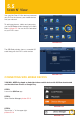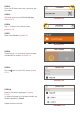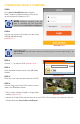Remote Monitoring Guide
PICTURE 5.5-11
PICTURE 5.5-12
PICTURE 5.5-13
CONNECTING USING A COMPUTER
STEP 1
Go to www.Q-SeeQCView.com using the
Safari, Chrome or Firefox browsers or the 32-bit
version of Internet Explorer on a PC.
DEVICE
Add Delete
Search
Keywords:
NO DEVICE NAME
ACCOUNT
STEP 3
Click on “+” to add your DVR. picture 5.5-12
STEP 4
Enter the Serial Number shown in the QR Code
window
STEP 5
Enter your user name and password for the DVR.
STEP 6
Click on the next to your DVR’s name to watch
video in the Live View window.
• The Live View window will open in single screen
mode. picture 5.5-13
IMPORTANT! You will need to allow an ActiveX plug-in to install in order to log in for
the first time.
NOTE! Macintosh computer users will
need to download the free SmartPSS
software from www.Q-See.com/Support
STEP 2
Log into your account (or create a new one using
the Sign Up Now button).
picture 5.5-11
• Controls in Q-SeeQCView are the same as on your DVR. Full instructions can be found in the the
QCView Manual at www.Q-See.com/Support