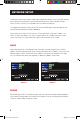Remote Monitoring Guide
5
STATIC
When selecting Static as the Network type, set the Network setting on the DVR to match the
settings on your router.
1. Type “cmd” on your computer’s run program to bring up the command prompt on any
computer attached to your Router (IMAGE 14)
2. At the prompt, type: “ipconfig” (see red arrow on IMAGE 14) to access the router
settings
3. Write down the gateway and subnet mask numbers (Green arrows on IMAGE 14) so
you can enter them into the network settings of the DVR (IMAGE 15)
4. From the Network Setup, select the STATIC option from the “TYPE” drop-down list
5. Enter the DVR’s IP address, using the same first 3 sets of numbers as the gateway
from the ipconfig (second green arrow in IMAGE 14)
6. Select a fourth set of numbers that is different than any other device attached to the
same router. If the IP address of your computer in the ipconfig (BLUE arrow in Image
14) was a single or two digit number any three digit number is OK. If the computer IP
address ends with a number in the 100s, then use a number in the 200s.
7. Select OK
IP ADDRESS
NETMASK
GATEWAY
IMAGE 14 IMAGE 15
RemoteMonitorGuide.indd 5 10/20/2010 4:43:37 PM