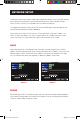Remote Monitoring Guide
9
You need to allow Pop-ups.
1. Go to the Internet Explorer tool bar and select the TOOLS option.
2. Then select the POP UP BLOCKER option and select TURN OFF POP-UP BLOCKER.
You will also need to enable Active X controls.
1. Go to the Internet Explorer tool bar and select the TOOLS option, then INTERNET
OPTIONS.
2. Click on SECURITY TAB, then TRUSTED SITES, then SITES. (IMAGE 20)
3. Uncheck the box for Require Server verification. Put the IP address of the DVR or WAN
IP address in the “Add this websites to the zone” box and click on ADD button. Click
on CLOSE. (IMAGE 21)
4. Click on Custom Level (IMAGE 22)
IMAGE 20 IMAGE 21 IMAGE 22
5. On “Reset to” pull down menu, select LOW then click on RESET button.
Click YES when asked: ‘Are you sure you want to change the setting for this zone?’
Click OK. Click APPLY. Click OK. Close Internet Explorer. (IMAGE 23)
If you get a error message that says the program cannot load because the publisher is
unknown or the program is unsigned, go to internet explorer, tools, internet options,
then go to the “Advanced” tab (RED box in IMAGE 24A), this will open the window in
IMAGE 24B, scroll down to “Security”, and select the options to “Allow software to run
or install even if the signature is invalid”, and “Allow Active Content to Run Files on My
Computer” (RED box in IMAGE 24B).
RemoteMonitorGuide.indd 9 10/20/2010 4:43:38 PM