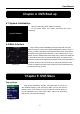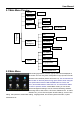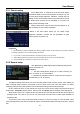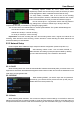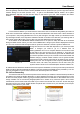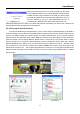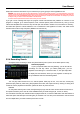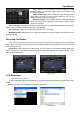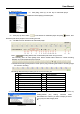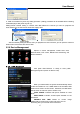Technical Manual
User Manual
8
Chapter 4: DVR Boot up
4.1 System Initialization
4.2 Main Interface
Chapter 5: DVR Menu
Pop-up Menu
After system initialization finishes, click right button of mouse on
main interface display to enter into Pop-up Menu. You can also use the
Remote Control or the buttons on the front panel of the DVR. Now you
can set parameters and control Main Menu, Menu lock, Recording
search, PTZ control and recording etc.
After connecting the power adapter and turning
On the power button, the system will boot-up and start
initializing.
After finishing system initialization the system will enter into main
interface. Picture 4-2 is the main interface displayed by system, which is
showing no video input status. Once there are video inputs, the interface
will display live images from the cameras. In main interface mode, if you
use the mouse to double-click the live image of any channel, the image will
be maximized to full screen, by double-clicking again, the display will be
come back to quad mode displaying all cameras; clicking the right button of
the mouse, will enter into Pop-up Menu; by clicking the left button of the
mouse, you select menu items; when clicking any area outside the menu,
you will exit the Pop-up menu.
Picture 4-1
Picture 4-2
Picture 5-1