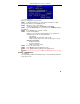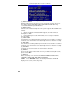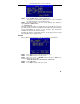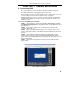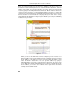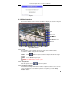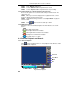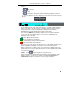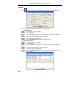- Digital Peripheral Solutions DVR - Digital Recorder User Manual

QSTD5304 Digital Video Recorder User Manual
33
STEP2 Press "START" button, and backup will start.
The progress of backup will be displayed on the screen. If stopping
recording at backup, its speed will be faster.
STEP3 When the backup is over, the system will pop up a dialog box
saying ‘BACKUP COMPLETELY’.
2. VIEW BACKUP
If backing up with AVI format, most media players can play directly as long as
to install a decoder in advance. Installation method: Enter "Decode" file (being
created automatically by system at your backup.), then double-click
"InstallDecode.bat" file to Install successfully.
If backing up with the format DVR supports, the file player will be copied
automatically in the file copying media.
DELETE
Delete submenu is shown as Fig. 3.42. The operation is shown below:
Fig 3.42 Delete
STEP1 Press "Enter" key to enter the Delete submenu.
STEP2 Press "Enter" key to select the record.
STEP3 Move the cursor to "DELETE" button and press "Enter" key,
information will be given as below:
‘SOME RECORDS WILL BE DELETED, CONTINUE?’
STEP4 Select "OK" button.
STEP5 Press "Enter" key to delete this record.
Fig 3.40 Backup Information