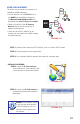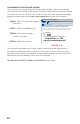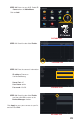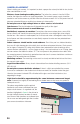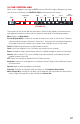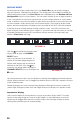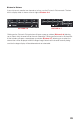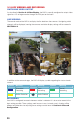Use and Care Manual

26
3.1 POWER ON/OFF
Before turning on the NVR, ensure that all connections are good.
POWER ON AND LOGIN
Connect the power supply and the NVR will power up. The LED labelled POWER on the front
will illuminate and the NVR will display the live image from Channel 1.
Before you can proceed, you will need to log into the NVR.
STEP 1. Right-click with the mouse anywhere on the screen
STEP 2. Press the MENU button on the remote or press the STOP/ESC button on the
front of the NVR to open the Control Bar which will appear at the bottom of the
screen (Picture 3-3).
STEP 3. Once the Control Bar appears, click the Menu icon on the far left to open the
Main Menu (Picture 3-2).
BASIC FUNCTIONS
CHAPTER 3
POWER OFF
The NVR will power down to a standby
mode when the POWER button on the
remote control is pressed, or when the
SYSTEM SHUT DOWN icon is selected
from within the MENU. In both cases, the
SHUT DOWN window will appear and users
must select OK to confirm. The hard drive
will stop spinning and the system will shut
down. For extended periods of inactivity, it is
recommended that the NVR be disconnected
from power either by turning off the power at
the surge protector or unplugging the device.
PICTURE 3-2
PICTURE 3-1
IMPORTANT! If you are logging into the NVR for the first time, it is essential
that you set your NVR to the proper date and time at this point. Doing so
will allow you to search for events based on when they occurred as well as
avoiding complications by having multiple recorded files with the same date and time if you
wait to make those settings. Complete instructions can be found in Section 4.1 Basic
Configuration.
STEP 4. The Login screen will appear.
Enter the User Name and Password,
admin and 123456 respectively
using the Virtual Keyboard described
in the previous chapter. Click ENTER
on the keyboard. You can change
the password later as described in
Section 4.6 User Management.
You are now logged in.