User Guide
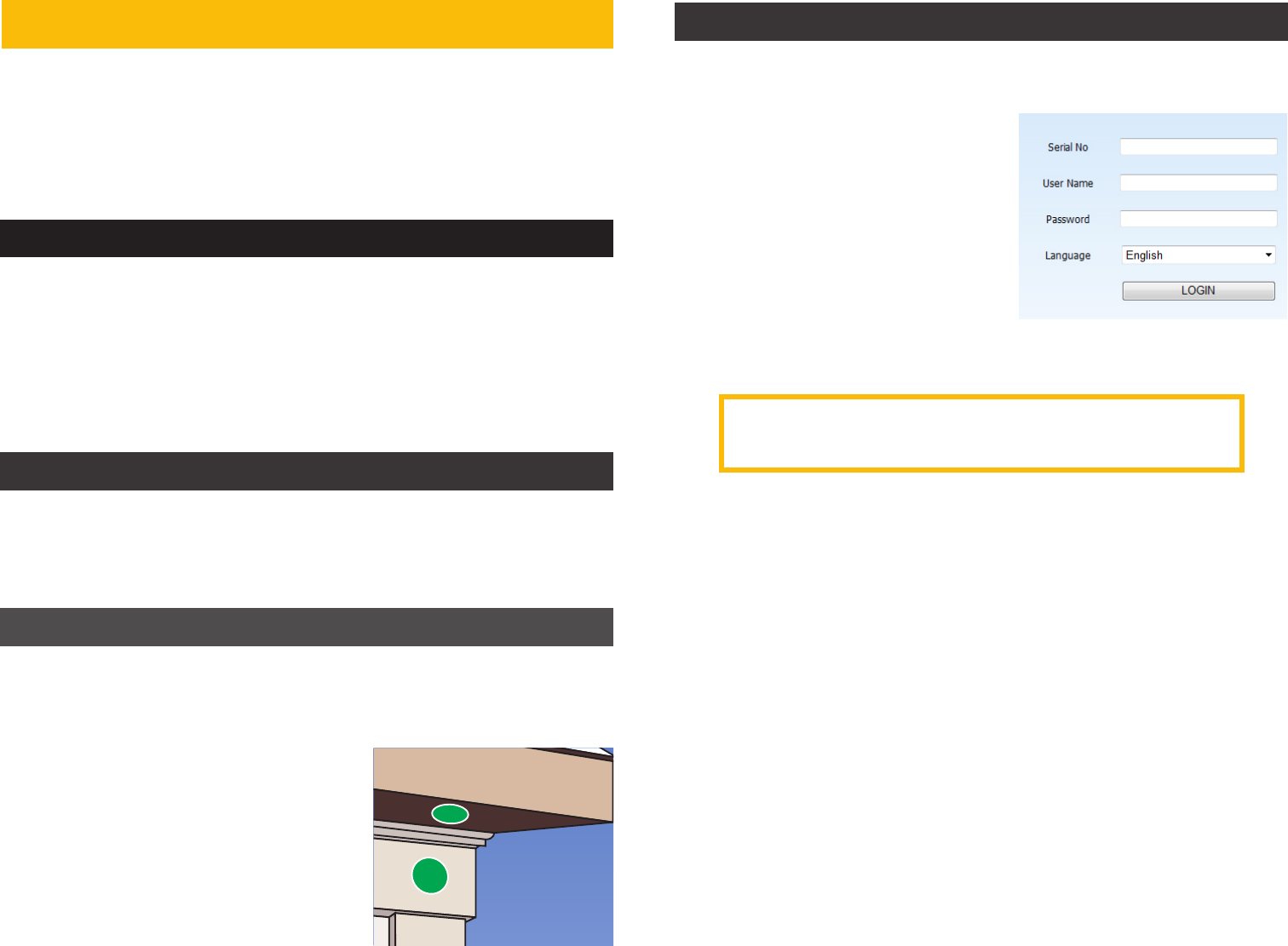
To access your DVR over the Internet on a computer (Mac or PC) go
to www.QTView.com
Q-SEE QT VIEW ON YOUR COMPUTER
A. Enter your DVR’s serial number (from
the QR code screen or on the label on
the DVR’s case).
B. Enter the User Name and Password you
created in the Startup Wizard
C. Select language
D. Click on Login to begin viewing your
cameras.
STEP 8 REGISTER YOUR PRODUCT
• Most problems can be solved online via our 24/7 knowledge base at
www.Q-See.com/Support
• Live chat is available M-F 6am to 7pm and from 9am to 5pm on weekends.
All times are PST.
HELP AND ADVANCED SETTINGS
CAMERA TROUBLESHOOTING
When installing the cameras, the optimal placement depends on
each unique situation. The green areas shown in the illustration to
the right are usually the best locations to mount cameras, but also
consider the following:
• Field of view
• Accessibility to potential vandalism
• Exposure to undesirable weather
• Length of camera cable
• Proximity to high voltage wires or other
sources of potential electrical interference
• Do not place camera behind a window or
other obstruction
TIPS FOR INSTALLING CAMERAS
Your feedback helps us build better products!
Rate your product at www.Q-See.com
Be entered to WIN a $100 gift card!
If you do not see video from a camera:
1. Check to ensure that the camera is connected to a Video-In port.
2. Check the individual cable connections - both video and power.
3. Connect the camera to a different video-in port to determine if the problem
is with a camera or a cable. Switch one element (camera, or cable, or power
supply) at a time to isolate the problem.
Register NOW at www.Q-See.com/Register to
be eligible for live Q-See support and product
news.
Q-See never shares or sells registration information!





