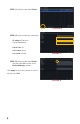User manual
12
This website will also display your Public IP address near the top of the page above the
box where you entered your port number. This is the number which you will use to access
the camera using the NVR, a web browser or your mobile device from outside of your local
network (away from the building in which your DVR is located).
You will use this Public IP address on your computer or mobile device.
IF CAMERA PORTS AREN’T OPENED
If canyouseeme.org delivers a message saying that it cannot see either of the ports, they
are blocked on your router and will need to be opened manually using the DMZ settings.The
exact location of DMZ within the router’s settings vary by manufacturer so please consult your
router’s manual for the location of this feature. You may also search for specific directions at
www.Q-See.com/DMZ.
STEP 1. On a computer connected
to the same router as the camera,
open a web browser and enter the
Gateway (Router’s IP address) into
the browser window’s address bar to
access your router.
STEP 2. Locate the DMZ settings in
your router. Each manufacturer is
different so please consult your
router’s manual for the location of this
setting. Two examples are shown at
right.
STEP 3. Enable DMZ.
STEP 4. Enter the camera’s IP address.
STEP 5. Click on Apply or Save to
preserve your settings.
PICTURE 24
PICTURE 25
PICTURE 23
Browser - Windows Internet Explore
r
Fine 100%
Web Client
Page Safety Tools
hp://10.6.196.6
Protected Mode: On
LIVE SEARCH BACKUP TOOLS INFOCONFIG
2011-10-06 18:16:49
Status
P.T. Z
Color
Master Stream
Sub-Stream
Local Recording Status
1 2 3 4 5 6 7 8
9 10 11 12 13 14 15 16
1 2 3 4 5 6 7 8
9 10 11 12 13 14 15 16
Return to canyouseeme.org to determine if the ports have been successfully opened.
Information on using ports other than 85 and 6036 is available at www.Q-See.com/network.