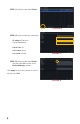User manual
7
CONFIRMING THAT PORTS ARE OPENED
Like your NVR, your cameras feature UPnP technology that allows them to communicate
with the network and through to the Internet. Two “ports” (think of them as doorways through
the firewall) are used; 85 and 6036. You will want to verify that these have been automatically
opened by using an online tool at www.canyouseeme.org using the same computer.
STEP 6. Enter “85” into the box labeled
“What Port?”
STEP 7. Click on the Check button.
STEP 8. You should see a green
“Success” message.
STEP 9. Repeat for port 6036.
Browser - Windows Internet Explorer
Fine 100%
Open Port Check Tool
Page Safety Tools
hp://canyouseeme.org/
Protected Mode: On
Your IP: 81.919.622.24
What Port?
CanYouSeeMe.org - Open Port Check Tool
Check
This page will serve as a free utility for remotely verifying a port is open or closed. It will
be useful for users who wish to check to see if a server or ISP is blocking certain ports.
Success: I can see your service on
81.919.622.24 on port (85)
Your ISP is not blocking port 85
PICTURE 14
This website will also display your Public IP address near the top of the page above the
box where you entered your port number. This is the number which you will use to access
the camera using the NVR, a web browser or your mobile device from outside of your local
network (away from the building in which your DVR is located).
You will enter this Public IP address into the NVR.
PICTURE 15
IP Camera
STEP 10. Return to your NVR. Select IP
Camera from the Main Menu.
Click on Add.