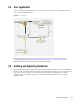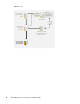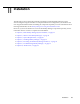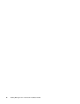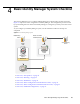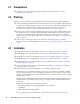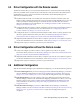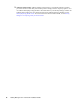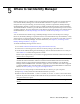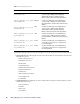Installation guide
5
Where to Get Identity Manager 39
5
Where to Get Identity Manager
Identity Manager 4.0.1 is available in Advanced and Standard Editions. There are separate ISOs for
each of them. Identity Manager 4.0.1 Advanced Edition includes a complete set of features for
enterprise class user provisioning. To meet the varying customer requirements, Identity Manager
Standard Edition includes a subset of features available in the Identity Manager Advanced Edition.
The Standard Edition continues to provide all the features that were present in the previous versions
of Identity Manager. For more information on the offerings of Identity Manager 4.0.1 Advanced and
Standard Editions, see “Identity Manager 4.0.1 Features ” in the Identity Manager 4.0.1 Overview
Guide.
You can download an evaluation copy of Identity Manager and use it for 90 days free of charge.
However, the Identity Manager components must be activated within 90 days of installation, or they
will shut down. At any time during the 90 days, or afterward, you can choose to purchase a product
license and activate Identity Manager. For more information, see Chapter 8, “Activating Novell
Identity Manager Products,” on page 73.
To download Identity Manager and its services:
1 Go to the Novell Downloads Web site (http://download.novell.com).
2 In the Product or Technology menu, select Novell Identity Manager, then click Search.
3 On the Novell Identity Manager Downloads page, click the Download button next to a file you
want. Table 12-1 contains a description of each file.
Based on your requirements, you can select an appropriate ISO. Each ISO contains the 32-bit and
64-bit versions of the product.
IMPORTANT: To switch from Identity Manager Advanced Edition to Standard Edition,
uninstall the Advanced Edition and then install the Standard Edition ISO from the Identity
Manager media. To upgrade from Standard Edition to Advanced Edition, use the Identity
Manager Advanced Edition ISO. You need to apply the correct activation to be able to upgrade
to Advanced Edition. For more information on upgrading from Standard Edition to Advanced
Edition, see Identity Manager 4.0.1 Upgrade and Migration Guide.
4 Follow the on-screen prompts to download the file to a directory on your computer.
5 Repeat Step 3 until you have downloaded all of the files you need.
6 Either mount the downloaded
.iso
file as a volume, or use the
.iso
file to create a DVD of the
software. If you haven’t already verified that the media you burned is valid, you can check it by
using the Media Check option.
NOTE: The Linux ISO files should be copied onto a double layer DVD due to the large size of
the files.