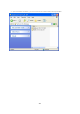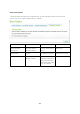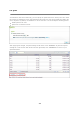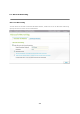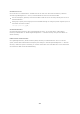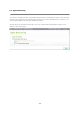User manual
263
A dv anc e d F o ld er Pe r m issio ns
Use “Advanced Folder Permissions” to configure subfolder permissions directly from the NAS UI. There
is no depth limitation for the subfolder permissions. However, it is highly recommended to change the
permissions only on the first or second level of the subfolders. When “Advanced Folder Permissions” is
enabled, click the “Folder Permissions” icon under the “Share Folders” tab to configure the
subfolder permission settings. See “Share Folders” > “Folder Permission” of this section for details.
Windows A CL
Use “Windows ACL” to configure the subfolder and file level permissions from Windows File Explorer. All
Windows Permissions are supported. For detailed Windows ACL behavior, please refer to standard NTFS
permissions: http://www.ntfs.com/#ntfs_permiss
To assign subfolder and file permissions to a user or a user group, full control share-level
permissions must be granted to the user or user group.
When Windows ACL is enabled while “Advanced Folder Permissions” are disabled, subfolder and file
permissions will have effect only when accessing the NAS from Windows File Explorer. Users
connecting to the NAS via FTP, AFP, or Web File Manager will only have share-level permissions.
When Windows ACL and Advanced Folder Permissions are both enabled, users cannot configure
Advanced Folder Permissions from the NAS UI. The permissions (Read only, Read/Write, and Deny)
of Advanced Folder Permissions for AFP, Web File Manager, and FTP will automatically follow
Windows ACL configuration.
233