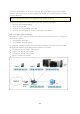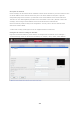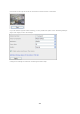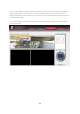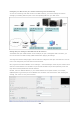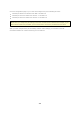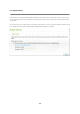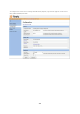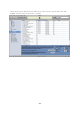User manual
455
Config ure y our NA T r o ute r (for re m ote m o nito ring o v e r the In te rne t)
To view the monitoring video and connect to the NAS remotely, you need to change the network
settings by forwarding different ports to the corresponding LAN IP on your NAT router.
Cha nge the p ort s e ttin g s o f the NA S a nd th e IP c a m e ra s
The default HTTP port of NAS is 8080. In this example, the port is changed to 8000. Therefore, you
have to connect to the NAS via http://NAS IP:8000 after applying the settings.
Then login the network settings page of the IP cameras. Change the HTTP port of IP camera 1 from 80
to 81. Then change the port of IP camera 2 from 80 to 82.
Next, login the Surveillance Station. Go to “Settings” > “Camera Settings”. Enter the port numbers of IP
camera 1 and IP camera 2 as 192.168.1.10 port 81 and 192.168.1.20 port 82 respectively. Enter the
login name and the password for both IP cameras.
Besides, enter the WAN IP address (or your domain address on the public network, for example,
MyNAS.dyndns.org) and the port on the WAN for the connection from the Internet. After finishing the
settings, click “Test” to verify the connection.