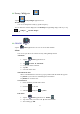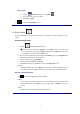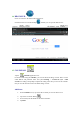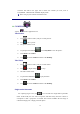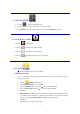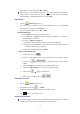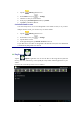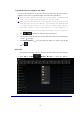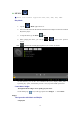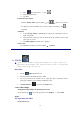User's Manual
14
Click the date time in the upper left to choose the calendar you want, such as
DAY,WEEK,MONTH and AGENDA display mode.
☆ Dates with grey bars indicate scheduled events.
16CAMERA
Tap the Camera application icon.
Take Pictures
1. Tap switch to video, and you can take pictures.
2. Tap take a picture.
3. The picture will be saved.
4. Tap the picture thumbnail
to enter My Photo to scan the picture.
5. Press Back to the Camera.
6. Tap
to exit the Camera and back to the Desktop.
Take Videos
1. Tap switch to video, and you can take videos.
2. Tap
to begin and tap to stop.
3. The video will be saved.
4. Tap the video thumbnail
to play the video.
5. Press Back to the Camera.
6. Tap
to exit the Camera and back to the Desktop.
Single-motion Panorama
For capturing larger scenes, tap icon and switch to single-motion panorama
mode. In this mode, the user starts an exposure and then slowly turns the Camera to
encompass as wide a perspective as needed. The Camera assembles the full range of
continuous imagery into a single panoramic photo.