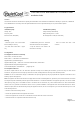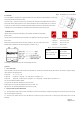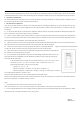Installation Guide
Rev 1.1
Page 3 of 3
2.3 Press either one of the two buttons on the in-wall switch to be paired, the “Pair” LED will be off, indicating pairing is successfully done. At this time,
the paired in-wall switch will display the current status of the hub (Please see “In-Wall Switch LEDs” for more details). Note: If there is no button press on
in-wall switch within 3 minutes, the hub’s “Pair” indicator will go off too, but pairing is incomplete. In this case, the user would need to go back to step 2.2
3. Sleep Mode of In-Wall Switch:
The wall switch will enter sleep mode whenever there is no button operation for 10s. Pressing either button can wake up the switch and display the current
hub status (corresponding timer indicator and speed indicator will be on).
4. LED Indicators of In-Wall Switch
Since the hub is usually installed in the attic and is not readily accessible, the in-wall switch will display the fans current operation status. The LED
indicators on the in-wall switch are used to display the fans current operation status, in addition to their regular functions. Fig. 6 shows the front of the
in-wall switch.
4.1 For the first time when the hub is connected to the in-wall switch, all the timer LEDs are off and all the speed LEDs are blinking after pressing either
button in sleep mode. Press either button again to enter normal operation.
4.2 If there is no LED on within 3 seconds and all the LEDs are on after three seconds after pressing either button in sleep mode, the in-wall switch fails
to connect to the hub. Please press either button on the in-wall switch again to re-establish connection. If the connection link keeps failing, both the in-wall
switch and the hub need to be troubleshot ( check in-wall switch battery, hub wiring etc.)
4.3 If all the timer LEDs are off and only one of the speed LEDs is on after pressing either button in sleep mode, the hub is not running the motor at any
speed. Only after timer is set, the hub will run the motor at the set speed and the timer will start count-down.
4.4 If only one of the timer LEDs is on and only one of the speed LEDs is on after pressing either button
in sleep mode, the hub is running the motor at the set speed and the timer is in the set delay-off state.
4.5 If all the timer LEDs are on and only one of the speed LEDs is on after pressing either button in sleep mode, the
hub is running the motor continuously at the set speed.
4.6 In normal operation state (in-wall switch has LED on, but no LED blinking), pressing either button on the in-wall
switch will make either timer LED blinking or speed LED blinking, and will enter setting change state. Pressing the
button again will change the setting:
a. Timer setting will change in a sequence by each pressing: through “1hr -> 2hrs -> 4hrs ->8hrs -> 12hrs
-> Continuous on-> OFF -> 1 hr-> 2hrs -> 4 hrs->8hrs -> 12hrs -> Continuous on-> OFF -> etc.
b. Speed setting will change in a sequence by each pressing:
1 speed fan: on -> off -> on -> off
2 speed fan: high speed -> low speed -> off -> high speed -> low speed -> off
3 speed fan: high speed -> medium speed -> low speed -> high speed -> medium speed -> low speed;
The corresponding LED will be on in sequence as well.
If there is no button operation within 3 seconds, the setting will be saved and will be in effect.
However, if all the indicators start to blink even after no button operation for 3 seconds, the in-wall switch is not connected to the hub. Please press either
button on the in-wall switch to re-establish connection to the hub.
Notes:
1. There will always be a timer selection needed in order for the fan to operate.
When the timer status is in “off”, you can still change the speed, but the speed setting is in effect only after a timer setting is selected.
2. If the corresponding DIP switch of the fan is configured incorrectly, all the indicators on the hub will keep blinking when the hub is powered on. Please
switch off power and re-configure the DIP switch correctly. Then try again.
Fig. 6 Front Panel LEDs for Status Reporting