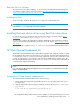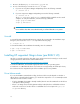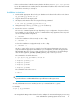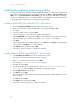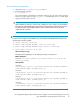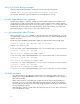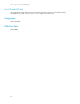Specifications
# rpm –q fibreutils
Installing the operating system using a DD-kit
This section pertains to the 81Q and 82Q PCIe 8Gb HBAs. DD-kits for both Novell and Red Hat can
be found in a single compressed file. The file will be located in the Driver - Storage Controllers - FC
HBA section of the Download drivers and software page after selecting the HBA then the operating
system to be installed. The files are in a ISO format that require expanding. Use a CD burner software
to expand the ISO file matching the operating system being installed.
Installing Novell SLES9 SP4 and SLES10 SP1 with a DD-kit
1. Insert the Novell product CD #1 into the CD drive and boot the system.
2. On the main installation screen, press F5. Three options appear: Yes, No, or File.
3. Select Yes.
4. Select an installation option, and press Enter.
A prompt asking you to choose the driver update medium appears.
5. With the DD-kit CD in the CD drive, press Enter to start loading the driver update to the system.
If the driver update was successful, the message, Driver Update OK will appear.
6. Press Enter.
If the system prompts you to update another driver, click Back, then press Enter. A message asking
you to make sure that CD #1 is in your drive appears.
7. Insert CD #1 into the CD drive and press OK.
8. Follow the on-screen instructions to complete the installation.
Installing Red Hat RHEL4 U6 and RHEL5 U1 with a DD-kit
1. Insert Red Hat product CD #1 in the CD drive and boot the system.
The system boots from the CD and stops at the boot prompt.
2. Enter Linux dd at the boot prompt, then press Enter.
The message, Do you have a driver disk? appears.
3. Click Yes, then press Enter.
4. From the Driver Disk Source window, select the driver source: Select hdx (where x=CD
drive letter), then press Enter. The Insert Driver Disk window displays.
5. Insert the DD-kit disk into the CD drive.
6. Click OK, then press Enter.
This loads the driver update to the system. The Disk Driver window displays, prompting for more
drivers to install.
7. Click No, then press Enter.
8. Insert CD #1 in the drive and press OK.
9. Follow the on-screen instructions to complete the installation.
12