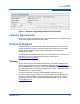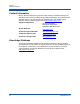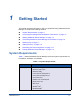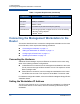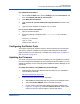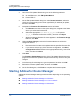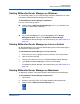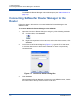User`s guide
1–Getting Started
Connecting the Management Workstation to the Router
ISR645610-00 B 1-3
For a Windows workstation:
1. On the Windows Start menu, point to Settings, point to Control Panel, and
then click Network and Dial-up Connections.
2. Click Make New Connection.
3. Click Connect to a private network through the Internet, and then click
Next.
4. Type the new IP address; for example, 10.0.0.253.
For a Linux or Solaris workstation:
1. Open a command window.
2. Enter the following commands, where (interface) is your interface
name:
ifconfig (interface)
ip10.0.0.253
netmask 255.255.255.0
Configuring the Router Ports
To configure router ports, select an iSCSI or Fibre Channel port in the left pane
(tree pane), and then complete the Information and Advanced Configuration
pages for that port in the right pane. For details, see “iSCSI Ports” on page 3-17
and “FC Ports” on page 3-12.
Updating the Firmware
The router comes with current firmware installed. You can upgrade the firmware
from the management workstation as new firmware becomes available. You can
update the firmware on the router using either SANsurfer Router Manager or CLI
commands.
To update the firmware using SANsurfer Router Manager:
1. Download the most recent iSR6152 firmware version to your workstation
from the QLogic Web site:
http://driverdownloads.qlogic.com
2. Check the current firmware version as follows:
a. Start SANsurfer Router Manager and connect to the iSR6152 router.
b. Select the Router iSR6152 node in the router tree pane.
c. On the router’s Information page, Basic Information subpage (see
Figure 3-1 on page 3-3), review the Software Version. If the current
revision is what you want to replace, continue with Step 3.