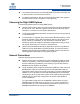User`s guide
3–Using DMS
Setting Array Properties
3-2 ISR654606-00 A
6. If you are using an array-based license, follow the License Array wizard to
apply the license.
7. Set the array properties: symbolic name (optional) and target type (Source
or Destination) (see “Setting Array Properties” on page 3-2).
8. Create the user-defined job groups (see “Creating a Data Migration Job
Group” on page 3-6).
9. Configure data migration jobs (see “Using the Data Migration Wizard” on
page 3-7).
10. Monitor your data migration jobs (see “Viewing the Status of Data Migration
Jobs” on page 3-19).
11. Acknowledge completed data migration jobs (see “Acknowledging a Data
Migration Job” on page 3-36).
12. After the data migration project is complete, export the migration logs to your
local workstation (see “Viewing System and Data Migration Job Logs” on
page 3-27).
13. Make the array offline by zoning out the array ports from the MPX200, and
then remove the array.
Setting Array Properties
The HP StorageWorks mpx Manager provides both GUI and CLI interfaces to
view and edit array properties, including the bandwidth.
Setting Array Properties in the GUI
Follow these steps to set the array properties in the HP StorageWorks mpx
Manager.
To set array properties in the GUI:
1. In the left pane, click FC Arrays to view all the Fibre Channel storage arrays
detected by the MPX200.
2. Click the storage array you want to use as the source array.
The Information page in the right pane displays all the properties currently
set for the selected array.
3. (Optional) In the Symbolic Name box, type a user-friendly array name.
4. From the Target Type list, select Source, as shown inFigure 3-1.