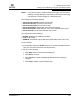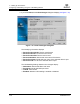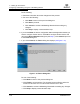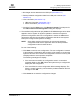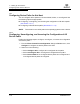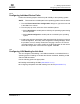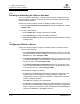User`s guide
7 – Setting Up Connections
Configuring LUNs for a Device
7-32 FS0054603-00 C
Q
7.4.2.1
Enabling and Disabling All LUNs on this Host
You can configure LUN masking—setting LUNs masked or unmasked from the
operating system. Enabling a LUN sets the LUN as unmasked; disabling a LUN
sets the LUN as masked.
Perform the following steps to enable or disable all LUNs on this host:
1. From the Fibre Channel Port Configuration dialog box LUNs menu, select
Enable LUNs.
2. Do one of the following:
❑ Select Enable All to configure all LUNs as enabled.
❑ Select Disable All to configure all LUNs as disabled.
❑ Select Inverse State to enable currently disabled LUNs and disable currently
enabled LUNs.
7.5
Configuring LUNs for a Device
Perform the following steps to configure individual LUNs for a selected device:
1. Do one of the following:
❑ In the Fibre Channel Port Configuration dialog box, click in the cell in the
device Node Name, device Port Name, or device Port ID column. From the
Device menu, select Configure LUNs.
❑ In the Fibre Channel Port Configuration dialog box, right-click in the cell
in the device Node Name, device Port Name, or device Port ID column. From
the pop-up menu, select Configure LUNs.
❑ In the Fibre Channel Port Configuration dialog box, double-click in the
cell in the device Node Name, device Port Name, or device Port ID column.
From the pop-up menu, select Configure LUNs.
The following messages can display:
❑ If SANsurfer FC HBA Manager detects an invalid LUN configuration, the
detected invalid LUN configuration message displays. Invalid LUN
configurations include a LUN with contradictory enabled paths. All paths
must be enabled or disabled.
Click OK; auto configure runs automatically.
❑ If SANsurfer FC HBA Manager detects an invalid SAN fabric configuration,
the detected invalid SAN fabric message displays. Change this configuration
before continuing; it is beyond the scope of SANsurfer FC HBA Manager to
configure the SAN fabric. Click OK to continue.