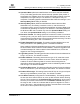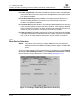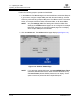User`s guide
11 – Updating the HBA
Updating the Flash BIOS from a File
FS0054603-00 C 11-15
Q
NOTE: If you selected multiple HBA ports, the Save NVRAM, Save BIOS
(Windows 2000/Windows Server 2003, Red Hat/SuSE Linux), and
Save FCode (Solaris SPARC) buttons do not display. These options
cannot be performed with multiple HBA ports.
The identifying information displays:
❑ Hostname. Name of the host connected to the HBA
❑ HBA Model. The QLA200/QLA2xxx HBA
❑ Port. HBA port number
❑ Node Name. World wide HBA node name
❑ Port Name. World wide HBA port name
❑ Port ID. Port ID of the HBA port
3. Click the Update NVRAM button.
4. Select the file that contains the default NVRAM settings. You can obtain this
file from service personnel. The file typically ends with .dat, such as
nvram22.dat.
If the file you select is not an acceptable NVRAM data file for the HBA, the not
an acceptable NVRAM data file message displays. Select a valid file, then click
OK.
5. The Security Check dialog box displays. In the Enter Password box, type the
password. Click OK.
6. The tabbed page appears dimmed during the update. When complete, the
NVRAM save complete message displays.
7. Reboot the system.
11.3
Updating the Flash BIOS from a File
NOTE: The SANsurfer FC HBA Manager flash BIOS update feature is available
only on Windows 2000/Windows Server 2003 and Red Hat/SuSE Linux
systems. It is not available on NetWare (the Update Flash button appears
dimmed on the Utilities tabbed page). This feature is also not available
on Solaris SPARC systems (the Update Flash button is replaced with the
Update FCode button, which appears dimmed on the Utilities tabbed
page).
WARNING!!
Changing flash BIOS incorrectly can cause serious damage to your
system.