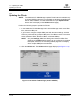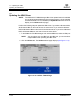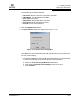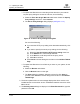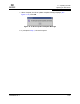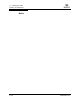User`s guide
11 – Updating the HBA
Updating the HBA Driver
11-24 FS0054603-00 C
Q
❑ To update the HBA driver from the QLogic Web site when your network
requires proxy settings to access the Internet, do the following:
a. Select the From the QLogic Web site radio button. Select the Specify
Proxy Settings check box. Click Continue.
b. The Server Proxy Settings dialog displays (see figure 11-14).
Figure 11-14. Server Proxy Settings Dialog Box
Do one of the following:
■ If you want the HTTP proxy setting to be detected automatically, click
OK.
■ If you want to specify the server proxy settings, do the following:
(1) Select the Use the following HTTP proxy setting check box.
(2) In the Address box, enter the http address.
(3) In the Port box, enter the port ID of the proxy server.
(4) Click Ok to continue.
■ Click Cancel to exit the dialog box and return to the Utilities Tabbed
Page.
❑ To update the HBA driver from a file that you have on your system, do the
following:
a. Select the Browse radio button.
b. Click the Browse button on the right.
c. The Open dialog box displays. Select the driver file. Click Open to
proceed. Click Cancel to exit the dialog box and return to the Utilities
Tabbed Page.
5. The driver update version check message displays the driver version to be
installed and the current driver version. Click Yes to install the new driver. Click
No to cancel.
6. The Security Check dialog box displays. In the Enter Password box, type the
password. Click OK.