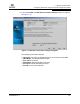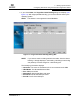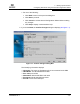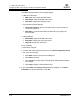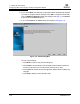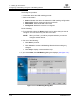User`s guide
7 – Setting Up Connections
Configuring LUN Masking Using the LUN Masking Wizard
FS0054603-00 C 7-21
Q
7.3
Configuring LUN Masking Using the LUN Masking Wizard
Use the LUN Masking Wizard to set individual LUNs as masked or unmasked from
the operating system. Enabling a LUN sets the LUN as unmasked; disabling a LUN
sets the LUN as masked.
NOTE: You can also set individual LUNs as masked or unmasked by using the
LUN Configuration dialog box (see section 7.5.1.2).
1. Start the LUN Masking Wizard. From the SANsurfer FC HBA Manager main
window HBA tree, right-click the host (or HBA, HBA port, device, or LUN
connected to the host). Do one of the following:
❑ On the SANsurfer FC HBA Manager main window Wizards menu, click LUN
Masking Wizard.
❑ From the pop-up menu, select LUN Masking Wizard.
❑ Press CTRL+L.
The Device Selection dialog box displays (see figure 7-10).
Figure 7-10. Device Selection Dialog Box
NOTE: If you want to sort the existing entries in the table, click the column
heading. A triangle displays in the heading, indicating an ascending
sort (default). Click the triangle for a descending sort.