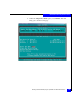Installation guide
158
EMC Host Connectivity with QLogic Fibre Channel HBAs and CNAs in the Windows Environment
Miscellaneous Planning and Procedures
Setting up external boot for IBM BladeCenter server HS40 (8839)
This section contains the following information:
◆ “Configuring an HS40 BladeCenter server to boot from an
external array” on page 157
◆ “Blade server restrictions” on page 158
Configuring an HS40 BladeCenter server to boot from an external array
IBM HS40 (8839) BladeCenter servers encounter a dual-port adapter
conflict when attempting to configure boot BIOS to boot from an
external array. To configure an HS40 BladeCenter server to boot
successfully follow the steps below.
1. Create a single zone containing the adapter port from which you
want to boot. This prevents any conflicts with the other fibre port.
2. Configure the QLogic BIOS to boot from the EMC array as
described earlier in “QLogic Fibre Channel adapter BIOS/boot
LUN settings” on page 28. During server POST, be sure that the
QLogic banner displays the selected boot LUN correctly before
continuing.
3. Reboot the host and press
F1 to enter the server BIOS
Configuration/Setup Utility.
4. Select Devices and I/O Ports and press Enter.
5. Select IDE Configuration Menu and press Enter
6. Select the Onboard PCI IDE Controller and press Enter. Under
the options menu, set this IDE Controller to disabled. This will
disable the internal IDE disk drives.
7. Press
ESC twice to return to the IDE Configuration Menu and
then select Start Options and press Enter.
8. Select Startup Sequence Options and press Enter.
9. Select Third Startup Device and press Enter.
10. Select HAx PortID xxxxxx xxxxx and press
Enter. This boot device
will be replaced as the Third Startup Device in the Startup
Sequence Options.
11. Press ESC until you are prompted to save your changes. Then exit
the BIOS Configuration/Setup Utility.