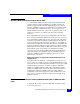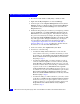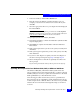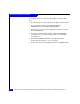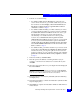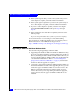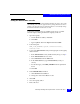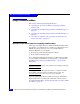Installation guide
Manually installing the adapter driver – Advanced users
163
Miscellaneous Planning and Procedures
7. In the next window, click the Have Disk button.
8. Enter the path to the diskette containing the driver (A:\, for
example), or use the browse function to locate the driver; then
click OK.
9. Select the appropriate driver for your adapter from the displayed
list and click Next.
Note: If you select the wrong driver, you will receive an Incompatible
Hardware warming message. Select No to cancel the update and return
to the selection windows, and then select the correct driver.
10. If prompted, in the next window, click Next.
11. If prompted, click Yes to continue the installation. (Windows 2008
may not display this.)
12. Click Finish to complete the installation. Windows 2008 has a
Close button.
13. If the system requests that you reboot the system, select No; then
click Close.
14. If the system again requests that you reboot the system, select No;
then click Close.
15. If you have other adapters to update, select the next adapter in
the device manager and repeat steps Step 6 through Step 14.
16. When all adapters have their drivers updated, select Yes to the
reboot prompt.
If you are not promoted to reboot, reboot your server anyway.
Updating the adapter driver in a Windows 2000, 2003, or Windows 2008 hosts
On Windows 2000, 2003, and Windows 2008 systems where the
QLogic adapter has been detected automatically or a driver is already
installed, it may be necessary to update the current driver to the latest
EMC-qualified driver, as described in this section.
The following procedure assumes that you have copied the latest
driver from the QLogic CD-ROM or downloaded it from the QLogic
website and put it onto a diskette. Refer to the release notes provided
with the driver for information that might be unique to new driver
revisions.