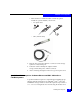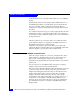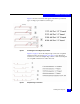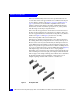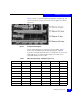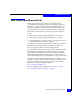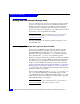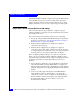Installation guide
Booting from the external storage array
27
Installation and Configuration
Note: Driver and BIOS files may not fit on the same floppy. If you run out of
disk space, use a single floppy disk for the driver files, and another disk for
the BIOS files.
Install/upgrade firmware and boot BIOS from DOS
To update using a DOS boot diskette:
1. Format a 3.5-inch diskette and extract the BIOS and NVRAM files
from the archive file (
.zip or self-extracting .exe) onto the
diskette. Make sure
flasutil.exe and the source files (BIN, DEF,
DAT, and BAT files) are in the same directory. EMC-specific
settings are contained in files named
emcXXXX.def and
emcXXXX.dat where XXXX is the model number of the adapter.
These settings files (also referred to as NVRAM setting files)
should also be in the same directory with the flash utility and
source files. Note that some versions of BIOS may use different
filenames depending on the version and adapter model.
Be sure to check the readme included with the BIOS files to make
sure you have all of the appropriate files before proceeding to
Step 2.
2. Reboot your Windows host system using a DOS diskette.
3. At the
A:\> prompt, insert the diskette that contains the QLogic
BIOS files (created in step 1).
4. Run the included batch file at the command prompt. This is the
file with the .BAT extension.
For example, QLA2340 adapters have a batch file called
2340flsh.bat or QLE2462 adapters have a batch file called
eqle2462.bat. This batch file will automatically execute the
necessary commands to flash the BIOS and NVRAM files to the
board.
5. If you have other QLogic adapter models installed in the server,
you may need to download additional BIOS packages and repeat
Step 1 through Step 4 to update the BIOS' on those adapters.