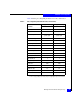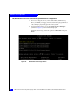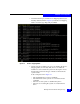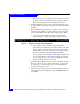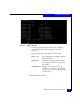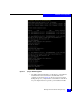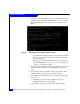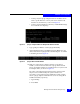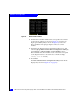Installation guide
46
EMC Host Connectivity with QLogic Fibre Channel HBAs and CNAs in the Windows Environment
Installation and Configuration
3. The appropriate NVRAM settings must now be loaded onto the
adapter(s). Type efiutil all nr=nvram23.dat (
nvram23.dat is the
default NVRAM data file for QLA23xx-based adapters). Press
Enter.
Figure 24 Data loaded onto adapter(s) installed in server
• The NVRAM data will be loaded onto the adapter(s) installed
in the server (as shown in Figure 24), and return to the EFI
shell when complete.
• If any errors are reported during this process, verify that the
correct NVRAM data file (
nvram23.dat) for your adapter has
copied to your installation media.
4. Type reset at the EFI shell prompt to reboot the server, allowing
the updated drivers, firmware, and NVRAM settings to take
effect.
5. Following the reboot, type fsN: (where N is the number which
references the proper file system, as described earlier).
6. Press Enter to access the file system containing the QLogic EFI
boot code.
• If the EFI boot code resides in a subdirectory, type cd
<subdirectory name> and press Enter.
7. Type efiutil to start the QLogic EFI Utility and press Enter.