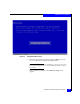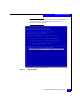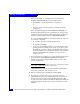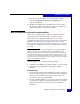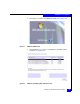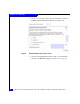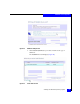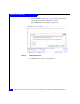Installation guide
Installing the Windows operating system
63
Installation and Configuration
12. Follow the onscreen instructions to complete the installation.
When the Completing the Windows Setup Wizard screen
appears, click Finish.
13. Install the latest EMC-approved Windows Service Pack and/or
OS patches or updates. Follow the procedures in the Microsoft
documentation that accompanies the updates.
Windows 2008 internal or external boot disk installation
This section is a step-by-step procedure for installing a Windows
operating system to either an internal or external boot device.
After you have your adapter(s) installed in your server, and
configured for external boot if necessary, the next step is to install the
Windows operating system. If you intend to boot to an external
device, refer to “Booting from the external storage array” on page 26
for setting the boot BIOS for external boot and selecting the external
boot LUN.
Note: If you intend to boot to an external disk, present only the LUN from
which you intend to boot. All additional LUNs can be added after the
installation. This will eliminate confusion on selecting the correct partition
for installation and eliminates any problems that the operating system could
encounter on reboot during the installation. Also confirm there is only one
path to the storage array. Having more that one path can cause the operating
system to fail during the installation.
To install Windows, you need the following materials:
◆ A Windows DVD-ROM for the Windows 2008 you wish to install
◆ An EMC-approved adapter driver jump-drive (USB) for
Windows
To install Windows:
1. Insert a bootable Windows DVD-ROM into the drive and reboot
the system. If your system has a bootable disk already configured
from a previous installation, the software will prompt you to
press any key to boot from DVD-ROM.
2. If you are installing Windows to boot from an external array disk,
you will need to supply setup with the adapter driver in a USB
jump-drive and insert it in your server prior to the Windows
installation.