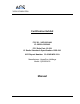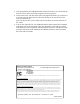User Manual
Table Of Contents
USB Wall Station Timer
Installing Qmotion USB Programmer
1. Go to the Qmotionshades.com website and locate the application files for the
USB Wall Station Timer.
2. Download the files.
3. Locate the SETUP.EXE file and double click
4. Follow the instructions to install the program
Installing the USB Wall Station Timer
1. Plug the USB Wall Station Timer into the provided micro USB cable.
2. Plug the micro USB cable into your Personal Computer.
Note: You should see the light repeatedly blink on and off on the USB Wall Station
Timer, if not unplug the micro USB cable from your Personal Computer and plug it
back in.
Setting Times on the USB Wall Station Timer
1. Find the icon on your desktop, or find the link in your Start Menu, entitled
Qmotion USB Programmer and double-click it to get it started.
2. Locate the Event I block and choose from the scroll-down menu how you want to
set the time for the first event. Choose the days you want the event to occur and
where you would like your shades to move.
a. User Defined: You choose the time you would like for your shade to move
using the box labeled Time, you can type each area in or you can use the
up and down buttons located on the right side of the box.
b. Sunrise/Sunset: Type in your zipcode in the Zipcode box, if you type in a
valid zipcode the box will turn green and you can look in the bottom
center of the program window to see what time Sunrise/Sunset will occur.
If you would like the event to occur slightly before or after the displayed
time you can choose an adjustment from the dropdown box labeled Adjust
(between +One hour and 30 minutes and –One hour and 30 minutes in 15
minute increments).
3. Repeat step two for how many events you would like to schedule (Maximum of
six Events).
4. After you have setup all of your events you simply click the box labeled Apply in
the bottom right of the program window, followed by Ok in the pop-up box.
5. You can also click the Retrieve button, located next to the Apply button, to see
what Events are programmed to the remote that is currently plugged into your
Personal Computer.
6. If you would like to use a time other than the one on your computer clock you can
click the Time Override check box and put in a different time.