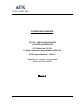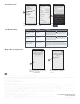User Manual
Table Of Contents
To add a group of
shades, first tap .
Download the latest Qmotion
app by tapping .
Installing and Opening the Qsync App
Adding a Group and Adding/
Deleting Shades in a Group
Deleting a Group
The remote slides over to reveal
the group listing.
Tap to add a new Group.
Name the group. Add shades by
tapping ______. Delete shades
by tapping _______. Follow on-
screen instructions for each.
Open the Play Store on your
Android Device. Search for
“qmotion”.
Tap to install the
Qmotion app.
Open the Qmotio app. The
screen shown allows you to
select Qsync devices on the
same WiFi network.
Select
Group
Using Qsync
Tap on the group you would like to
control. You can control synced
groups and groups you created.
You can now use the
control buttons to change
shade positions.
You can also use the
jog buttons to move the
shade a little at a time.
Alternatively, you can
swipe the on-screen shade
to the position you like.
1
2
6
7
8
1
3
2
4
3
5
4a
4b
Tap __ to edit the group list.
2
NOTE: You must remove every
shade from the group prior to
deleting it.
5a
5b
To get started, first select
a group by tapping ____.
Jog
Up
Jog
Down
Open
25%
50%
75%
Close
1
To delete a group of shades,
first tap __ .
1
2
Existing groups created on your
device can now be deleted. Tap
the red circle next to a group,
then tap ___ .
4
3
ANDROID DEVICES